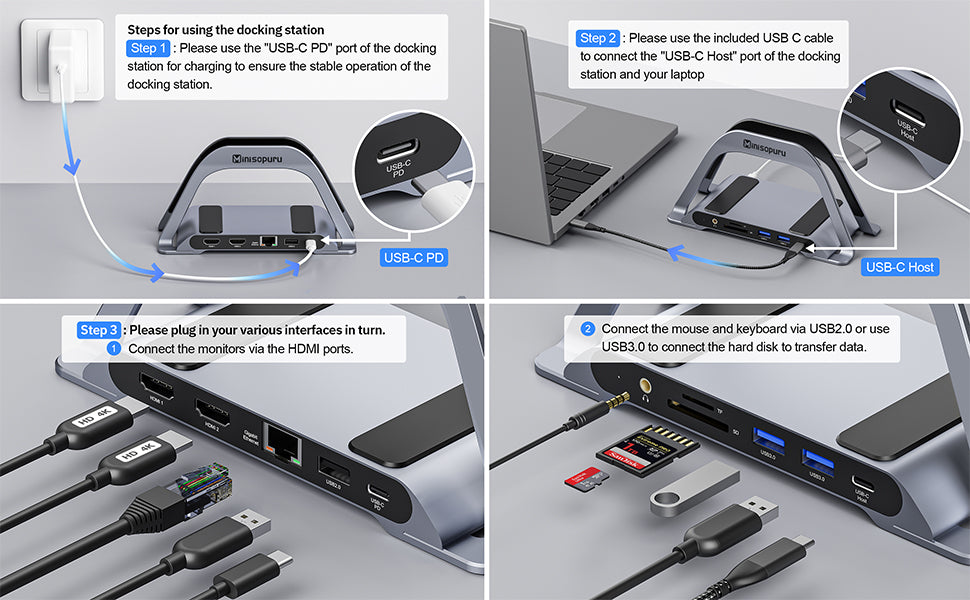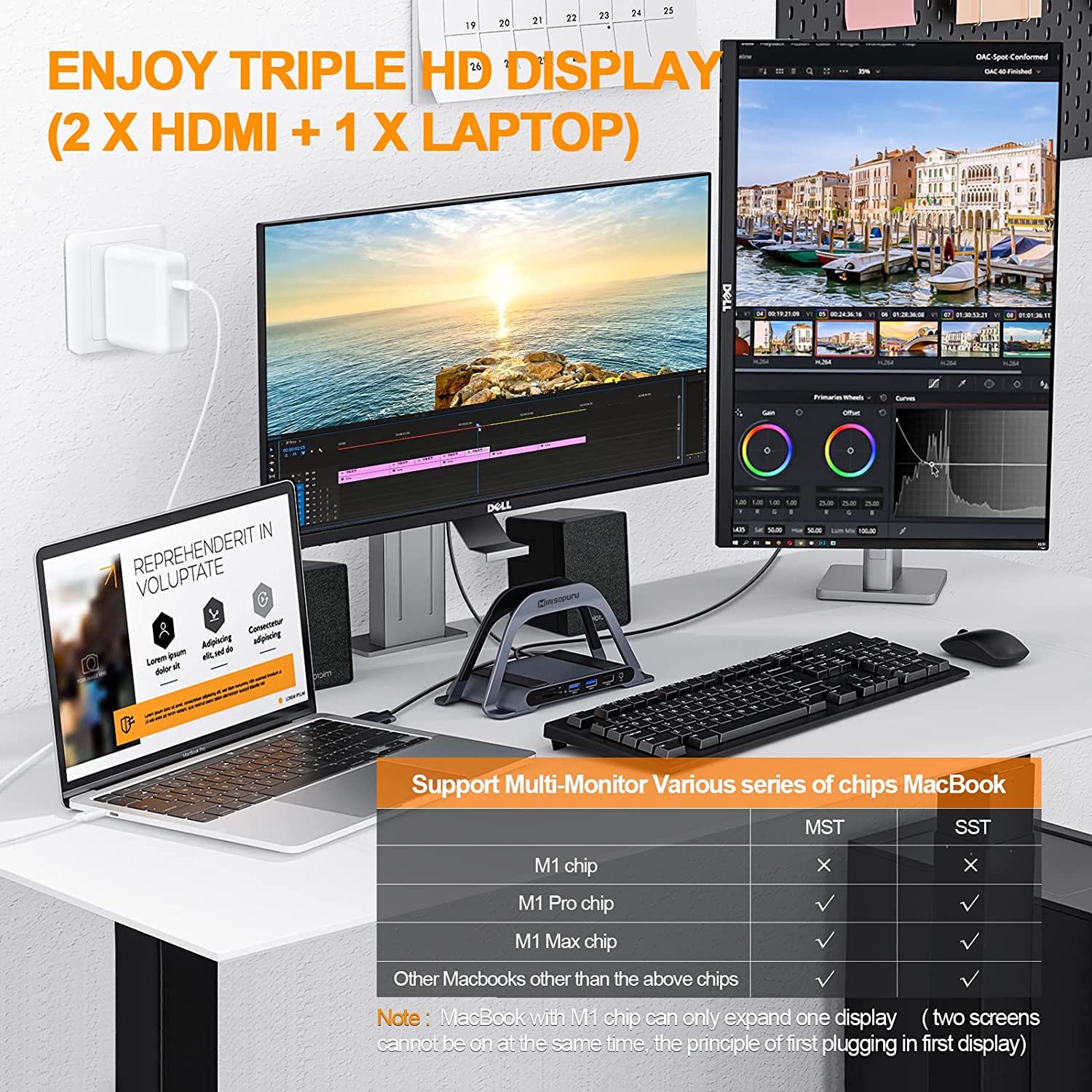Tips: ( Audio is not recognized for Chrome OS due to system reasons)
-
Windows Solutions:
-
To configure the proper audio input device, select Start (Windows logo Start button) > Settings (Gear-shaped Settings icon) > System > Sound. In Sound settings, go to Input > Choose your input device, and then select the microphone or recording device you want to use.
-
To configure the proper audio output device, please click on the Sound icon at the bottom right of your screen. Click the arrow next to the speaker option. You will see the options available for audio output. Click the one that you need based on what you are connected to.
-
MacOS Solutions:
-
To configure the proper audio input device, please go to System Preferences > Sound > Input to choose which microphone you'd like to use to record sounds or to speak into.
-
To configure the proper audio output device, please go to System Preferences > Sound > Output to choose where you would like your MacBook sounds to play from.