Before we begin, please follow the instructions in the product packaging to connect the device (including how to connect the DisplayLink Docking Station to your Mac and how to connect your monitor to the Dock) and install the driver. Please note that the content of this article only applies to Minisopuru products based on DisplayLink technology.
First, connect your device (mainly the monitor).
1. Please use our included USB C-C cable to connect the ToHost port on the Dock to your Mac.2. Please use standard video cables, such as HDMI-HDMI, DP-DP cables to connect your monitor to the Dock.
Adapters or adapter cables such as HDMI-DP cables and HDMI-DP adapters may cause compatibility issues, so we do not recommend them.
In addition, we recommend using at least HDMI 2.0 standard and DP 1.4 standard cables to connect your monitor to the Dock.
3. When you want to plug the 2.4G wireless receiver into the Dock to use your wireless headset/mouse/keyboard/handle, etc., we recommend that you plug the 2.4G wireless receiver into the USB 2.0 port on the Dock. If a 2.4G wireless receiver is plugged into a USB 3.0 port, it may cause interference with the communication signals between USB 3.0 and 2.4G, causing the 2.4G wireless device to not work properly.
Second, install the DisplayLink driver
Driver official website: https://www.synaptics.com/products/displaylink-graphics/downloads/macosInstallation tutorial: https://www.youtube.com/watch?v=6KW1AGkrZ88
Please refer to the above link for details to download and install the DisplayLink driver software.
Third, after correctly connecting and installing the driver, more than one monitor still cannot be connected. (The most important content of this article):
1. Check whether the screen recording permission is enabled for DisplayLink Manager. Please go to System Settings-Privacy & Security-Screen Recording and enable the screen recording permission of DisplayLink Manager.

2. Manually start DisplayLink Manager. Please find DisplayLink Manager in Launchpad and click to start it. After that, you should be able to connect up to three monitors. When DisplayLink Manager is running, you can find it at the top of the screen.





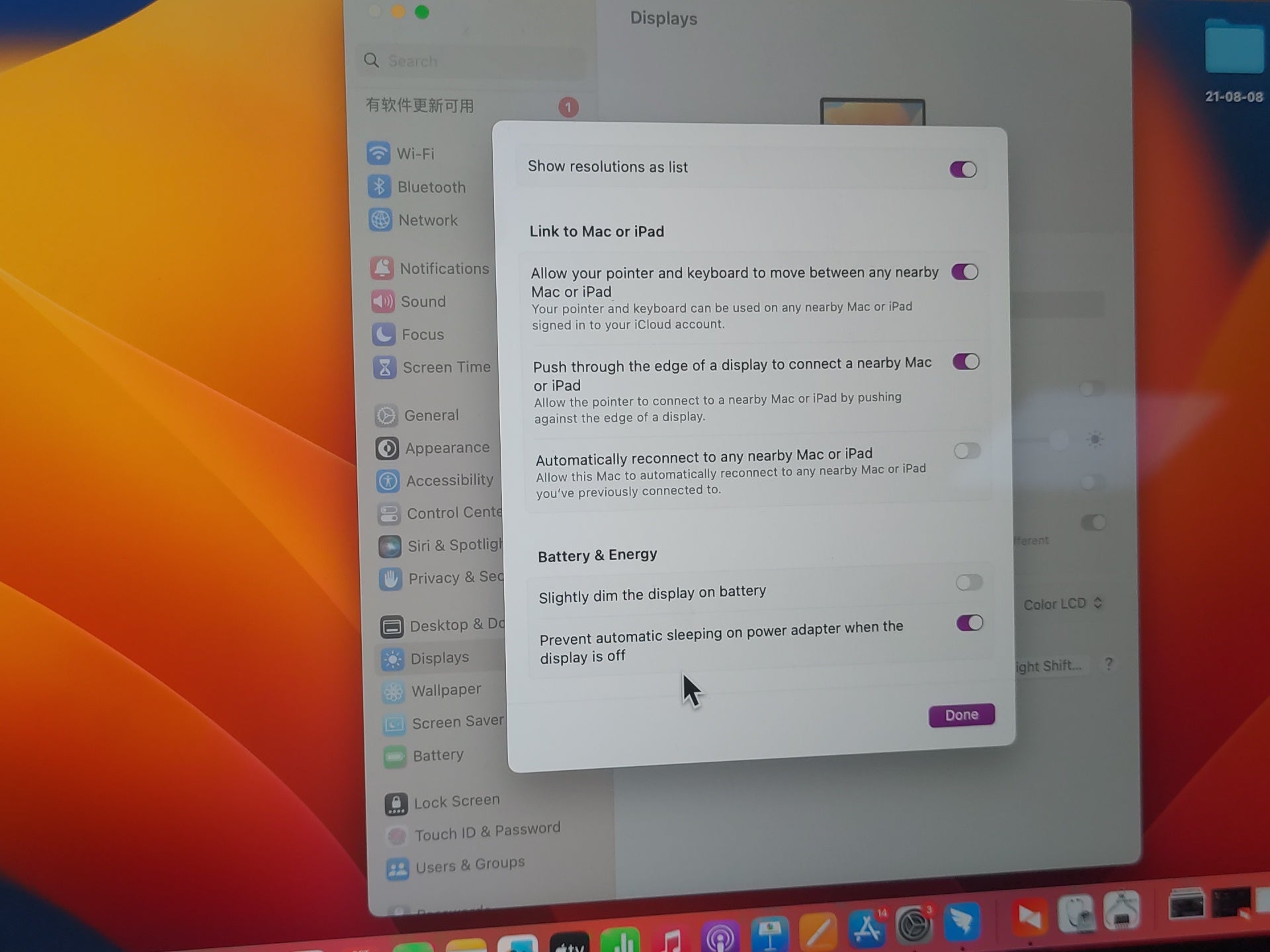
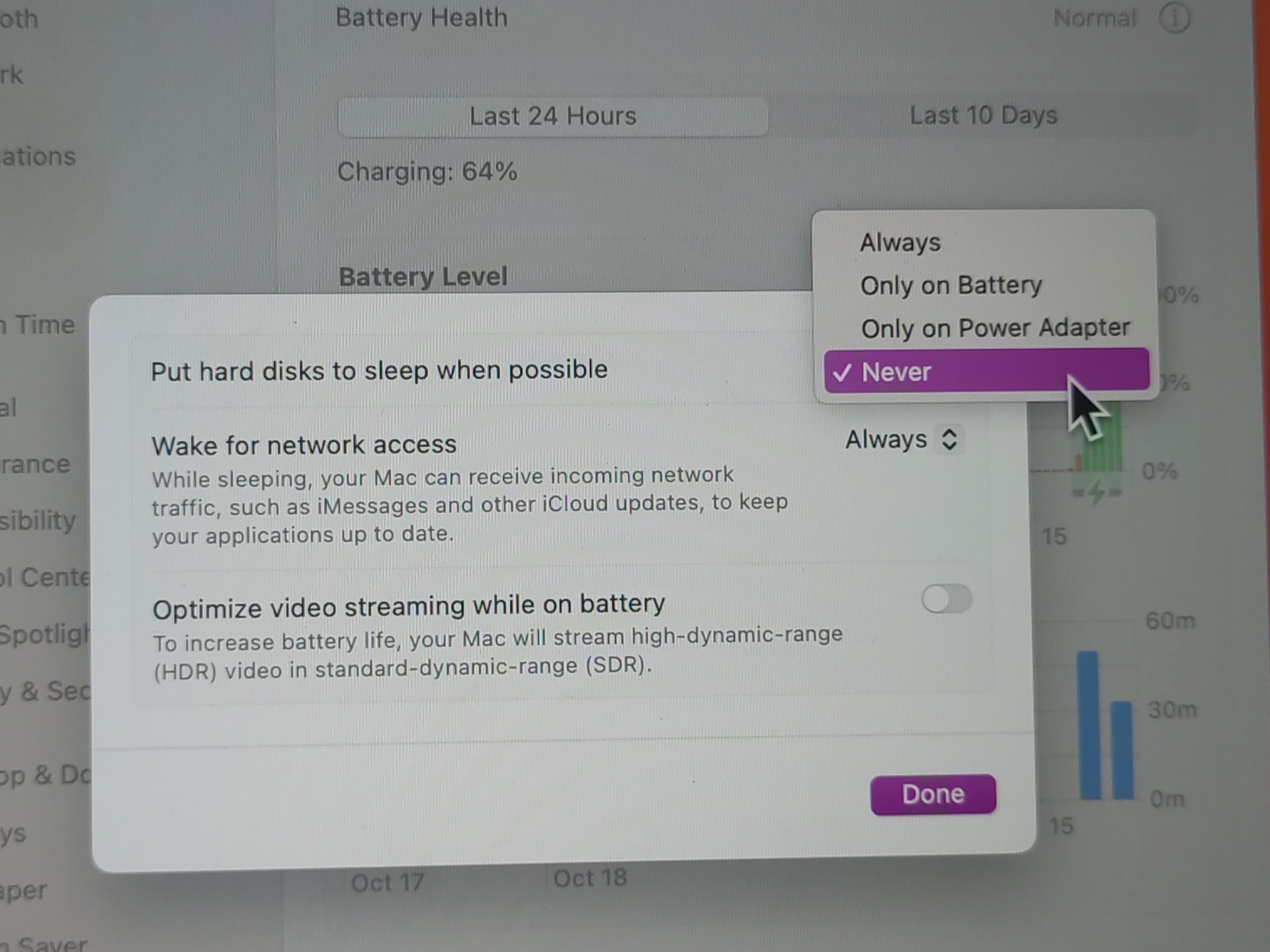
1 comment
mike pluckrose
I have connected two displays to the DS808, display 1 connected via hdmi to display 1 interface on DS808 which works fine, display 2 is connected via display port cable to my second display, this display comes on but flickers on and off, i’ve tested it with 3 different cables that all work fine when i connect my pc to the display.
I have connected two displays to the DS808, display 1 connected via hdmi to display 1 interface on DS808 which works fine, display 2 is connected via display port cable to my second display, this display comes on but flickers on and off, i’ve tested it with 3 different cables that all work fine when i connect my pc to the display.