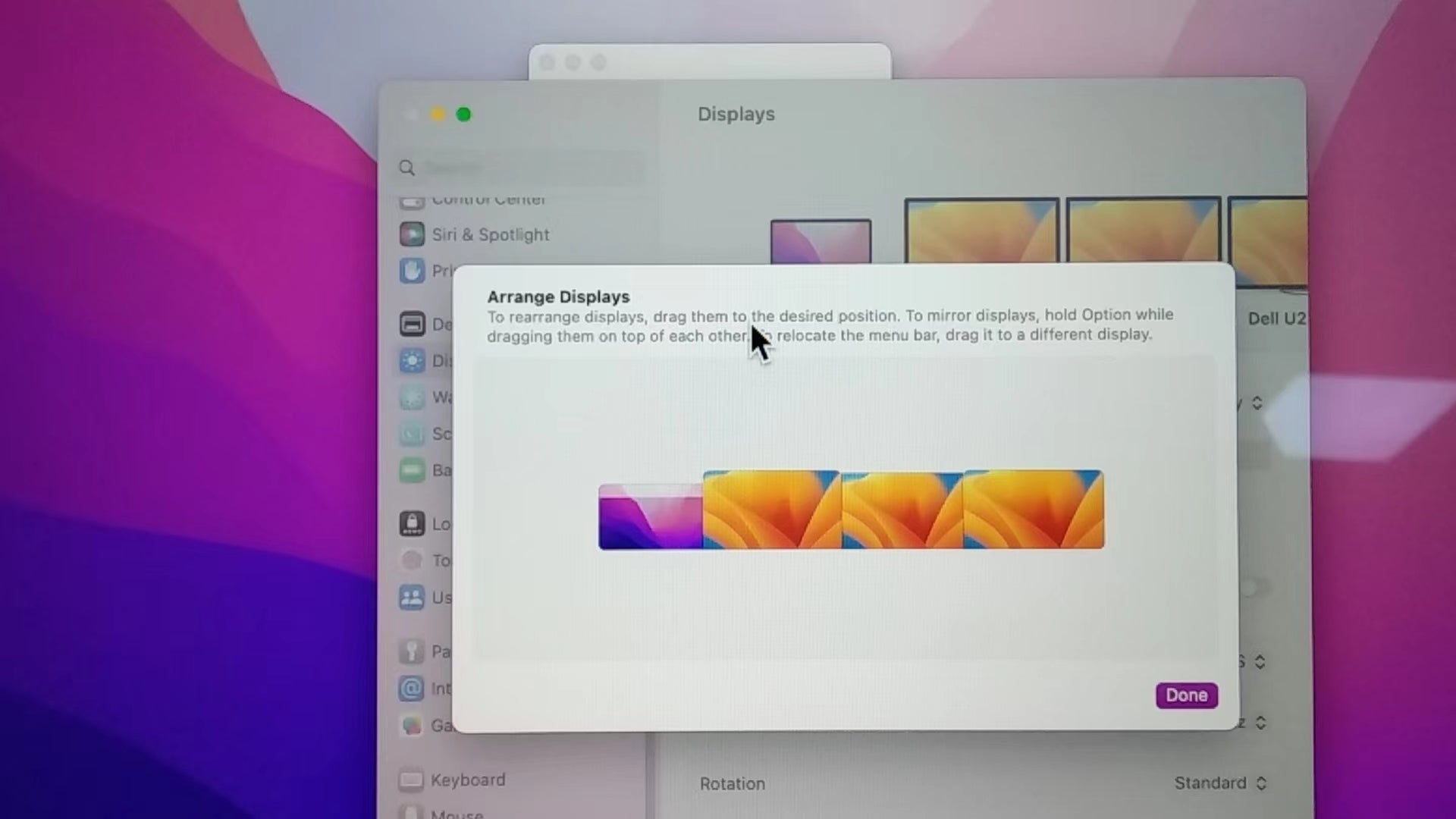Whenever a USB 3.0 device is connected to the laptop system, the USB 3.0 connection can cause interference, affecting the performance of the laptop's built-in Wi-Fi adapter.
This situation is not unique to Minisopuru products.
Now that we know this can happen with any type of USB 3.0 connection, how do we fix it if it happens? Everyone's setup may be slightly different, so there will never be a definitive solution, a few simple approaches can solve the problem in most cases:
1. Move the device as far away from the system as the USB cable will allow. This will attempt to "move" the signal from the USB connection and Wi-Fi farther. As a corollary, if the dock is very close to the Wi-Fi router itself, adding distance between the two will help.
2. Switch to another USB port on the system, preferably on the other side of the laptop. This takes the same approach as option one since physically separating the two signals (in this case, the physical proximity of the USB connection and the internal Wi-Fi antenna within the system) helps. If your system has both USB 3.0 and USB 2.0 ports, try the USB 2.0 port first.
3. Use a USB 2.0 cable (such as the one used to connect a USB printer) instead of a USB 3.0 cable. All USB 3.0 devices should be backward compatible with USB 2.0 cables and there should be no chance of interference when the device is connected at USB 2.0 speeds.
4. Switch to using a 5GHz Wi-Fi connection. As the name suggests, most Wi-Fi networks use two common sets of frequencies (2.4GHz and 5GHz). If both your wireless router and the wireless network adapter in your system support 5GHz connections (they both need it, one isn't enough), connecting to your Wi-Fi in this way will prevent interference due to the fact that the two are so different. frequency of use.
5. If the 5GHz connection is not available, changing the "channel" of the 2.4 GHz connection can help. Within the 2.4GHz band used for Wi-Fi, there are 11 different channels, each using a slightly different frequency. The three channels most commonly used in the United States are channels 1, 6, and 11. Using your wireless router manual as a guide, switching channels may help. Ideally, you'll probably want to switch channels to the other end of the spectrum for best results, e.g. if you're already on channel one, try switching to channel eleven, or vice versa.
This situation is not unique to Minisopuru products.
Now that we know this can happen with any type of USB 3.0 connection, how do we fix it if it happens? Everyone's setup may be slightly different, so there will never be a definitive solution, a few simple approaches can solve the problem in most cases:
1. Move the device as far away from the system as the USB cable will allow. This will attempt to "move" the signal from the USB connection and Wi-Fi farther. As a corollary, if the dock is very close to the Wi-Fi router itself, adding distance between the two will help.
2. Switch to another USB port on the system, preferably on the other side of the laptop. This takes the same approach as option one since physically separating the two signals (in this case, the physical proximity of the USB connection and the internal Wi-Fi antenna within the system) helps. If your system has both USB 3.0 and USB 2.0 ports, try the USB 2.0 port first.
3. Use a USB 2.0 cable (such as the one used to connect a USB printer) instead of a USB 3.0 cable. All USB 3.0 devices should be backward compatible with USB 2.0 cables and there should be no chance of interference when the device is connected at USB 2.0 speeds.
4. Switch to using a 5GHz Wi-Fi connection. As the name suggests, most Wi-Fi networks use two common sets of frequencies (2.4GHz and 5GHz). If both your wireless router and the wireless network adapter in your system support 5GHz connections (they both need it, one isn't enough), connecting to your Wi-Fi in this way will prevent interference due to the fact that the two are so different. frequency of use.
5. If the 5GHz connection is not available, changing the "channel" of the 2.4 GHz connection can help. Within the 2.4GHz band used for Wi-Fi, there are 11 different channels, each using a slightly different frequency. The three channels most commonly used in the United States are channels 1, 6, and 11. Using your wireless router manual as a guide, switching channels may help. Ideally, you'll probably want to switch channels to the other end of the spectrum for best results, e.g. if you're already on channel one, try switching to channel eleven, or vice versa.