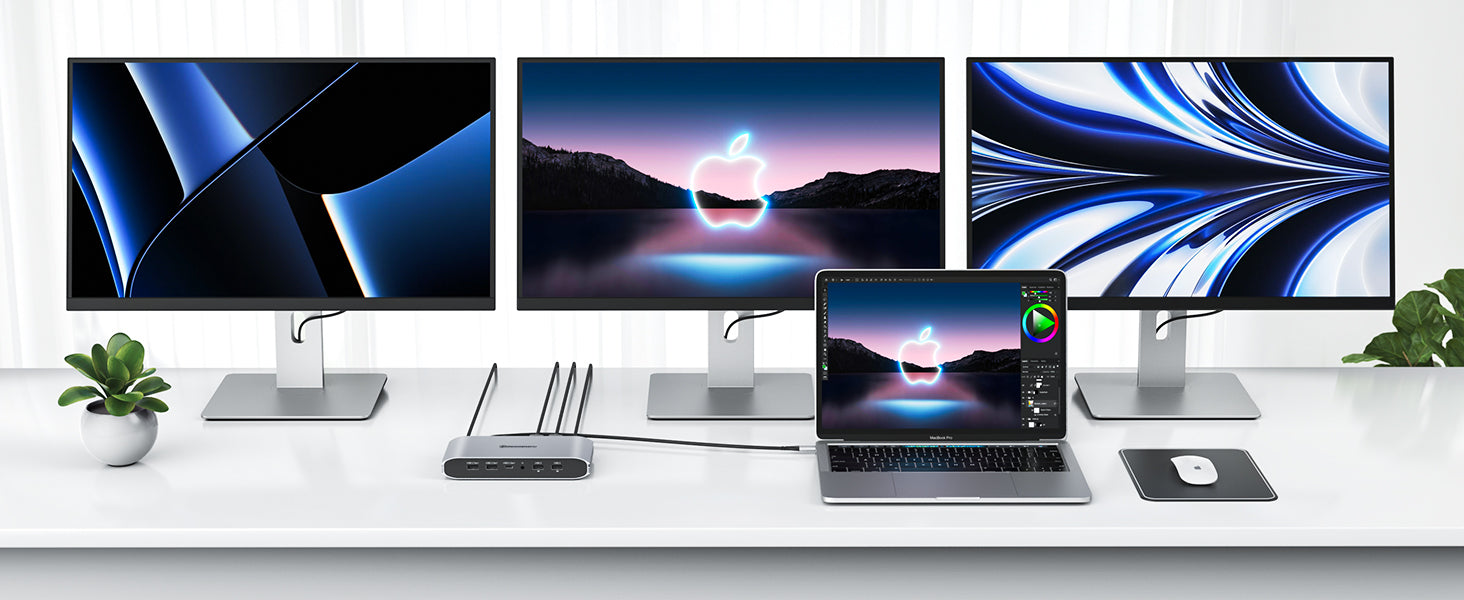Over the last two years, the usage of laptop computers has increased while the use of desktop computers has decreased. The mobility of a laptop has an undeniable allure. You can, however, get more out of your computer than you would otherwise.
Let’s find out how, simply connect your laptop to a more extended configuration with DisplayLink docking stations. This gives you a straightforward approach to improving your design drastically.
DisplayLink is a graphics transport technology that gives much-needed visual extension to a typical workstation. It is named after the firm of the same name.
All in all, DisplayLink makes it simple to connect a computer that supports USB or WiFi (which is pretty much any modern computer) to any monitor. It offers a universal dock solution for all platforms, allowing laptops and tablets to connect to numerous external displays, audio transmission, Ethernet, and other features via a single USB connection.
Continue reading to learn more about the benefits of this technology and whether it is right for you.
Understanding DisplayLink Technology
DisplayLink is a new technology that claims to make adding additional screens to your laptop easier.
DisplayLink comprises two parts:
- A software driver is placed on the computer.
- Hardware chip located within the dock or connection.
On the computer, the software driver appears as one or more displays. The computer compresses pixel data to the driver before delivering it over USB. The data is received by the DisplayLink chip, which then transfers the display signal to the physical display.
An additional Graphics Processing Unit (GPU) is not required. End users can use DisplayLink to send any display output to any device supporting USB or WIFI. It is also a one-of-a-kind, all-inclusive docking solution for any platform, making it an excellent choice for connecting several monitors.
DisplayLink devices work with the most recent laptops, tablets, and phones that run Windows, macOS, Chrome OS, Android, and Ubuntu.
In summary, DisplayLink graphics technology is compatible with a wide range of computer systems and connection types, allowing you to connect numerous displays and docking functionality to any platform.
Features and Connectivity Options
Universal docking stations convert a computer's USB connection into a docking station connector. A dock can accommodate numerous screens, audio, Ethernet, and other USB devices when linked to your computer through a single USB connection. Universal docking stations are compatible with a wide variety of laptops, ultrabooks, tablets, Android devices, Chromebooks, and MacBooks.
DisplayLink-enabled docks may be used on any computer that has a USB port. This combines archaic USB Standard-A connectors with the more current USB-C standard. Because DisplayLink requires USB signals to function, DisplayLink-enabled docks will operate with any USB-enabled port.
Seamless Multi-Display Setup
Do you need more displays? DisplayLink's proprietary technology grows seamlessly, allowing for more monitors without sacrificing resolution simply by daisy-chaining docks. Everything remains linked to the host computer through a USB cable, which also provides charging.
DisplayLink-enabled universal docking stations have been shown to increase workplace productivity significantly. Dual monitors can help employees accomplish jobs up to 52% quicker, saving up to 2.5 hours each day. A second monitor saves you 75 hours per day, 375 hours per week, 1650 hours per month, and 18,825 hours per year if you have 30 employees. Adding a third monitor has also been demonstrated to boost productivity.
Plug-and-Play Functionality
DisplayLink allows you to add numerous displays to your PC fast and simply via a simple USB connection. Host software is installed on your computer to interact with the DisplayLink device.
Docks with DisplayLink support can be used with any computer with a USB port. This contains both older USB Standard-A and newer USB-C connections. DisplayLink-enabled docks will work with any of the ports mentioned above because it simply requires USB signals to function.
Compatibility and System Requirements
Docking stations, monitors, and adapters powered by DisplayLink may make the most of the physical workspace available at home or in a small office setting. A DisplayLink-enabled universal dock may connect a business laptop, the family MacBook, or an Android tablet or smartphone to the same extra displays, keyboard, and mouse. It works with any device, operating system, or connectivity.
Performance and Display Quality
While some of the advantages of a USB-C dock are clear, there are others. Some of these can only be obtained with the finest DisplayLink docking station. This docking station can connect to 4K screens at 60Hz. The image quality of films and games will be unrivaled as a result of this.
You can even charge your laptop with the DisplayLink docking stations. This eliminates the need to take your charger out, plug it in, and then remove it again when you leave. You may even retain the charger at work while charging at home using the docking station.
This docking station also features charging connections for your phone. Though you certainly have additional chargers, keeping it in your workspace allows you to keep your smartphone nearby.
This solution may also serve as Mac notebook computers' finest DisplayLink docking station. Mac users can connect their MacBooks just as quickly as PC users. The DisplayLink is compatible with all devices and operating systems.
Use Cases and Applications
The obvious next question is, "What does DisplayLink have to do with docking stations?" Consider DisplayLink to be the fuel for your docking station's combustion engine. When it comes to updating your work-from-home arrangement, a dock offers all the power you need to power your digital job.
A DisplayLink-enabled universal dock may benefit everything from laptops to tablets, corporate or personal. For example, by attaching a keyboard, mouse, and high-resolution displays to a plug-and-play docking station, a MacBook may instantly turn from a compact laptop computer to a formidable workstation. A home television may quickly become an additional display for your laptop. Even whether you are traveling or working in an office, the benefits of a desktop are available through a DisplayLink-enabled docking station.
DisplayLink technology provides a clear answer for various business, personal, and embedded applications where display connectivity is necessary.
Considerations and Limitations
It's a clever way to send compressed video via USB! However, there are several drawbacks to being aware of using DisplayLink.
A 12 Gbps bandwidth is required for an uncompressed 4K60 video transmission. The newest DisplayLink processors operate on USB 3.0, which provides a 5 Gbps speed. Even a single 4K signal, let alone numerous monitors, is too large. This is why DisplayLink requires the recorded screen to be compressed.
DisplayLink compression may be efficient and will likely be visible when performing desktop surfing, email, software development, and other basic computer chores when the display does not vary much from frame to frame. DisplayLink's newest chipsets boasts "pixel-perfect graphics" and "compression tuned for video content and high-quality graphics." If you're a video/photo/graphics professional, you should investigate whether this works for you.
However, it does not appear to be as suitable for gaming:
While DisplayLink technology is aimed at productivity and video applications, it is also ideal for recreational gamers. You might want to choose a different path if you're a "power gamer" striving for every advantage over your opponents.
Another disadvantage of DisplayLink is the installation of an extra program to display the Lock Screen on a DisplayLink monitor. Otherwise, the Lock Screen will only appear on the internal display.
When utilizing DisplayLink, unlocking with the Apple Watch is not possible. Unlock with Apple Watch is disabled by Apple, with the notice "Unlocking with Apple Watch is unavailable while your screen is being shared."
On Macs, DisplayLink has a few more limitations:
- Because HDCP is not supported, you may be unable to stream Netflix, Hulu, iTunes Movies, and other services.
- Only four external displays are supported.
- Screen rotation is not supported.
- Clamshell mode is only partially supported.
Manufacturers announce on their blogs that new DisplayLink drivers have been certified with their hardware. Before upgrading, check with your manufacturer.
DisplayLink has certain restrictions when used to extend your displays. It is, however, the only method to operate more than two monitors on a Mac at the moment, so if you require that, you'll need to look into a DisplayLink-powered Dock.
Conclusion
In conclusion, DisplayLink docking stations provide a straightforward and adaptable way to connect several devices to a single PC or laptop. They allow users to enlarge their workspace, increase productivity, and simplify cable management. Users may connect extra displays, USB devices, and network connections to a single USB port using DisplayLink technology, eliminating the need for various cables and adapters.
DisplayLink docking stations are compatible with a variety of operating systems, including Windows, macOS, and Linux, making them appropriate for a wide range of users. Furthermore, the ease of setup and plug-and-play capabilities make them suitable for both rookie and expert users.