To resolve any port issues with your Minisopuru Hub/Adapter/Dock and your host computer, we suggest restarting or powering off your host device.
Please make sure to disconnect your Minisopuru Hub/Adapter/Dock from the host device and unplug all devices.
For Intel MacBooks, we suggest performing an SMC reset to reset the SMC (System Management Controller), which in turn resets the MacBook's USB-C ports connecting to power consumption devices like your Minisopuru Adapter. To do this, please follow the steps provided in the link(s) below:https://support.apple.com/en-us/HT201295
https://support.apple.com/en-us/HT204063
For M1/M2 iMacs, Mac Minis, or MacBooks, these devices do not have an SMC, but there is a similar reset method:
- Shut down your Mac.
- Once the computer is completely shut down, close the lid of the MacBook.
- Wait 30 seconds, then open the lid and press the power button to turn on your Mac.
For Windows:
To troubleshoot most Windows USB connectivity issues, you can attempt to uninstall the USB drivers. These drivers will be automatically reinstalled after a reboot.
To do this, open Device Manager by pressing Windows Key + X and selecting Device Manager from the list. Find the device driver (under Universal Serial Bus controllers) and right-click the ones related to Thunderbolt 3 Hubs. Choose "Uninstall device" to remove the driver.
After uninstalling the drivers, power cycle your device.
If this does not resolve the issue, please reach out to us directly at support@minisopuru.com


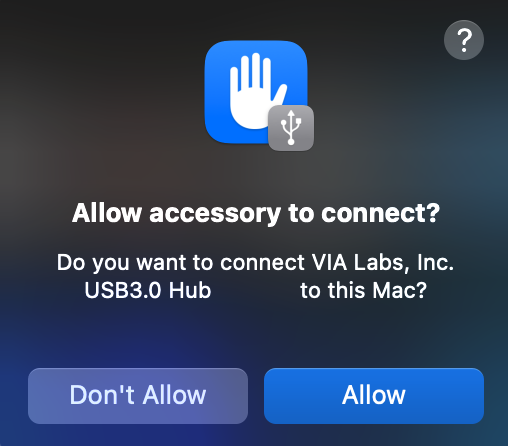
2 comments
Ashley
Hello,
I have tried everything to get my usb displaylink hub to work. I came back from break, plugged everything in, and it will not recognize it. It keeps saying it needs to be connected. I restarted everything, unplugged it all and plugged it back in, updated all software drivers, and even updated my laptop. After this, I restarted everything again. It still will not work. Please offer any suggestions to get this up and running.
Hello,
I have tried everything to get my usb displaylink hub to work. I came back from break, plugged everything in, and it will not recognize it. It keeps saying it needs to be connected. I restarted everything, unplugged it all and plugged it back in, updated all software drivers, and even updated my laptop. After this, I restarted everything again. It still will not work. Please offer any suggestions to get this up and running.
kordecki
Mein mini sopuru USB-C Dock ist verbunden mit einem Mac-mini M2. OSX 15.6.1
Es arbeitete ca. 2 Monate als Backup für das Rechnerinterne RAM. Bei Ausfall des Dock-internen Speichers konnte durch Ausschalten und Neustart die Verbindung wieder hergestellt werden. Dies geht nun nicht mehr. Das externe Ram wird nicht gefunden. Was ist zu tun? Danke
Mein mini sopuru USB-C Dock ist verbunden mit einem Mac-mini M2. OSX 15.6.1
Es arbeitete ca. 2 Monate als Backup für das Rechnerinterne RAM. Bei Ausfall des Dock-internen Speichers konnte durch Ausschalten und Neustart die Verbindung wieder hergestellt werden. Dies geht nun nicht mehr. Das externe Ram wird nicht gefunden. Was ist zu tun? Danke