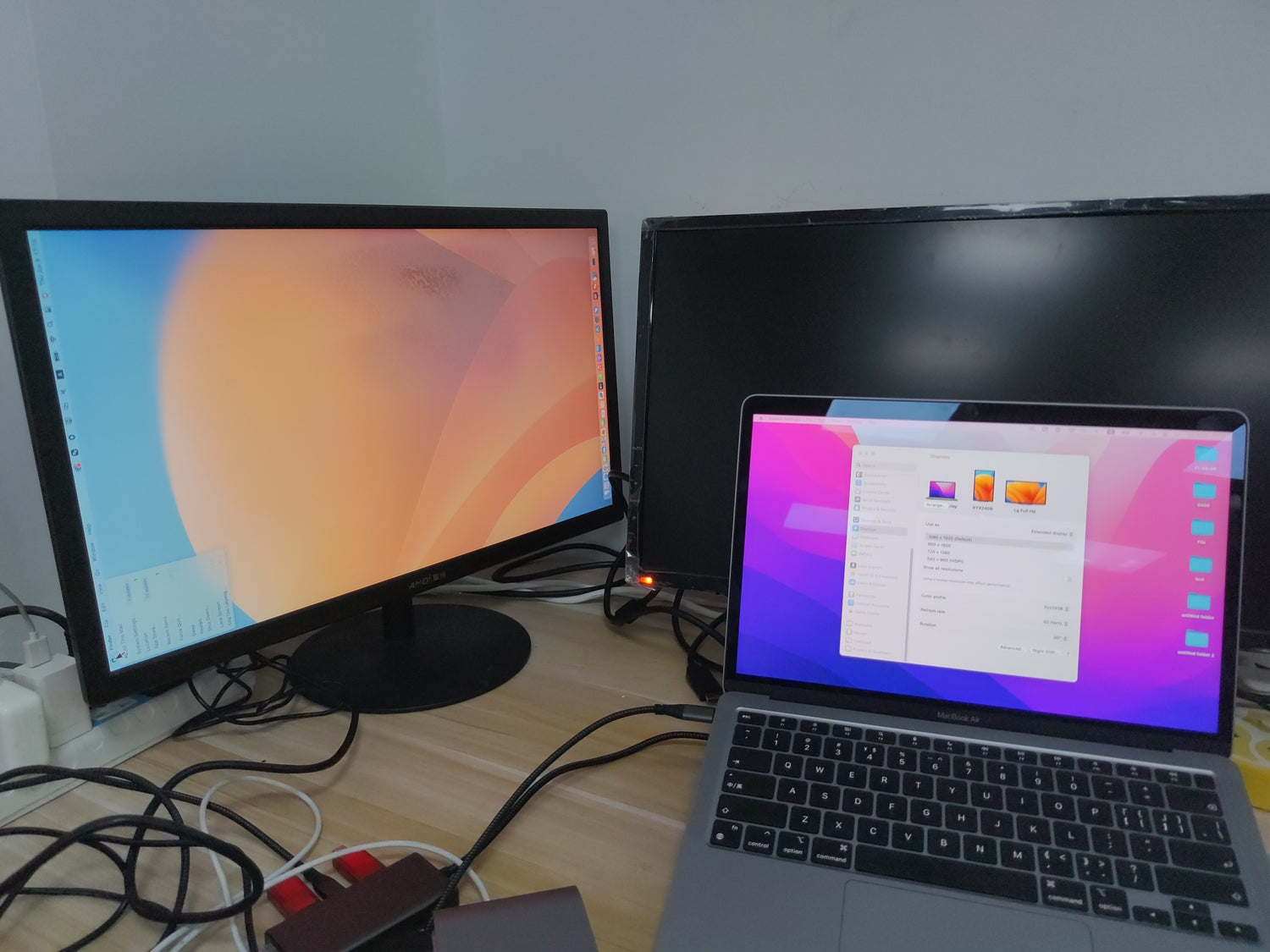How to rotate a monitor on a Mac after it is connected to our Displaylink DS808
Make sure your Mac and monitor is connected and recognized through our DS808
Please refer this guide step by step:
1. Click the "System Settings":

2. Find and click "Displays" after click System Settings:

3. Find and click the monitor you want to rotate:


4. Select the angle you want to rotate and click "confirm":

5. And now the monitor should be rotated to the angle that you want: