After connecting to the DisplayLink Docking Station, the display directions of the three monitors of model DS808 can be adjusted. If you don’t know how to do it, please follow the steps below:
1. The monitor connected to Display 1 runs in DP AltMode, and its display direction can be adjusted directly in the system settings. The monitor connected to Display 1 can be set to vertical directly in System Settings - Display - Select the monitor connected to Display 1 - Rotation.
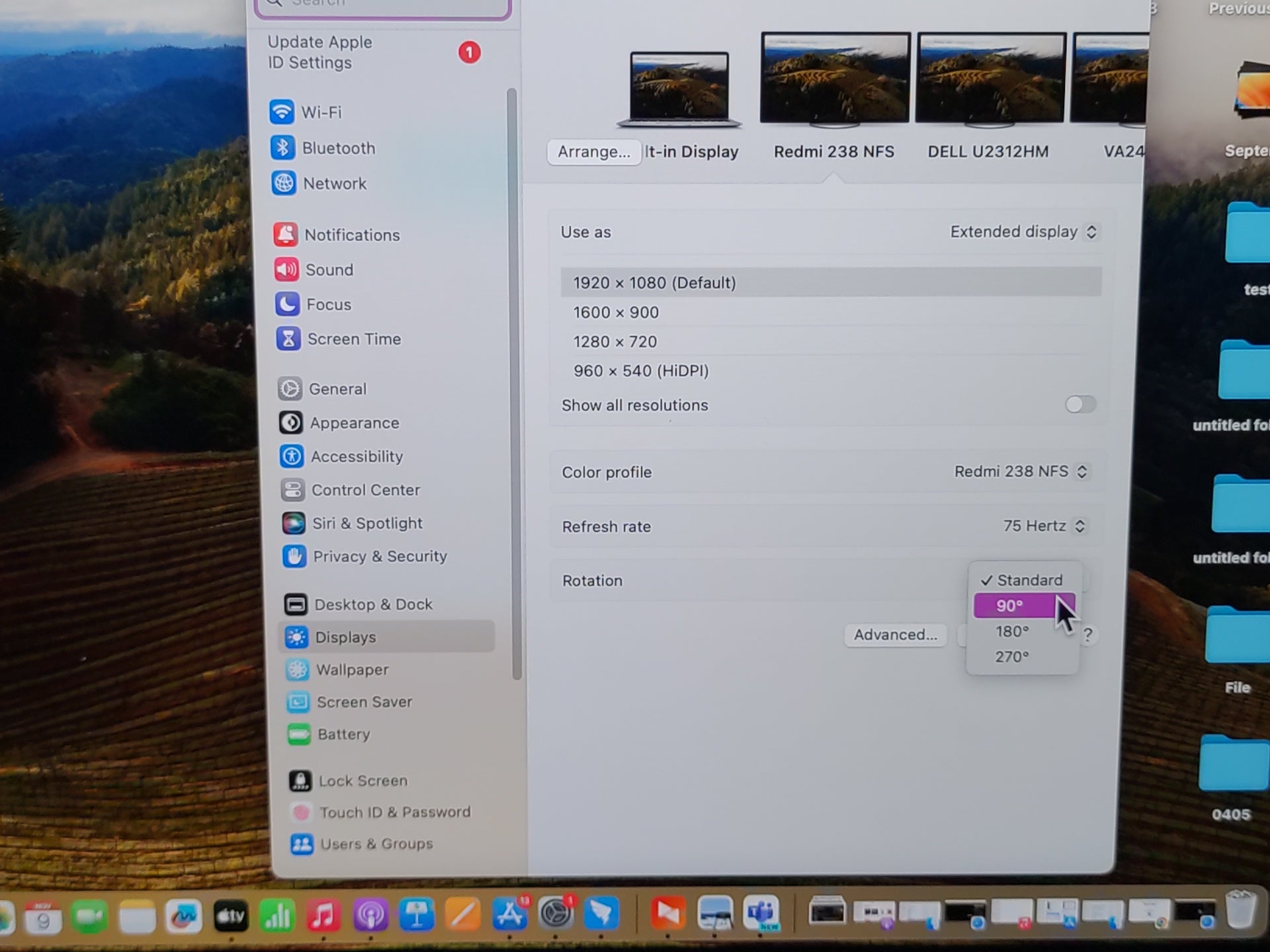
2. Monitors connected to Display 2 and Display 3 rely on DisplayLink software to operate, and their monitor orientation needs to be adjusted in the DisplayLink Manager at the top of the screen.
After correct settings, the display orientation of the three monitors connected to the DS808 can be adjusted.

1. The monitor connected to Display 1 runs in DP AltMode, and its display direction can be adjusted directly in the system settings. The monitor connected to Display 1 can be set to vertical directly in System Settings - Display - Select the monitor connected to Display 1 - Rotation.
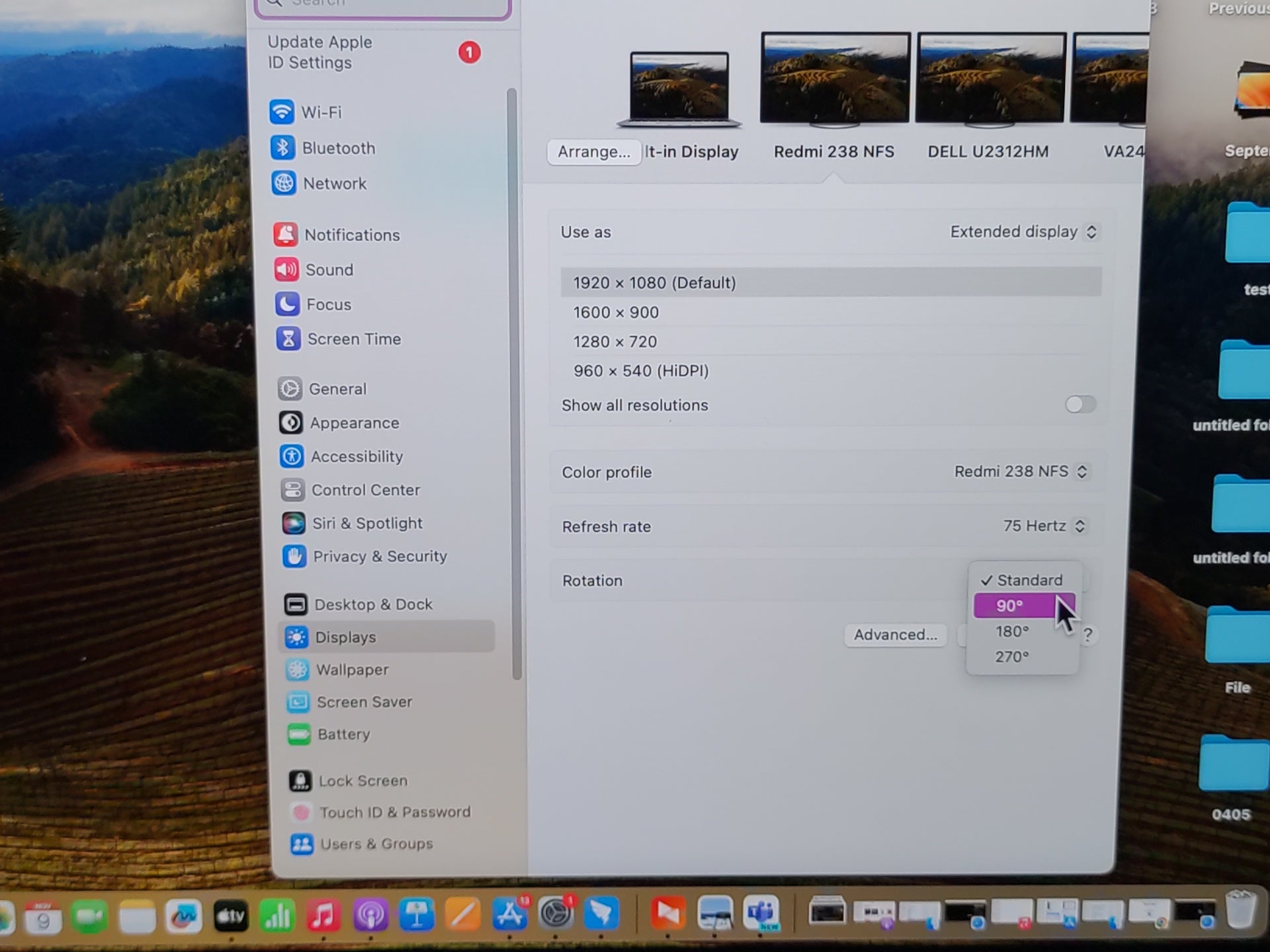
2. Monitors connected to Display 2 and Display 3 rely on DisplayLink software to operate, and their monitor orientation needs to be adjusted in the DisplayLink Manager at the top of the screen.
For monitors connected to Display 2 and Display 3, click the DisplayLink icon at the top of the screen and find the Display rotation and toggle option to adjust the screen to be vertical.

After correct settings, the display orientation of the three monitors connected to the DS808 can be adjusted.



