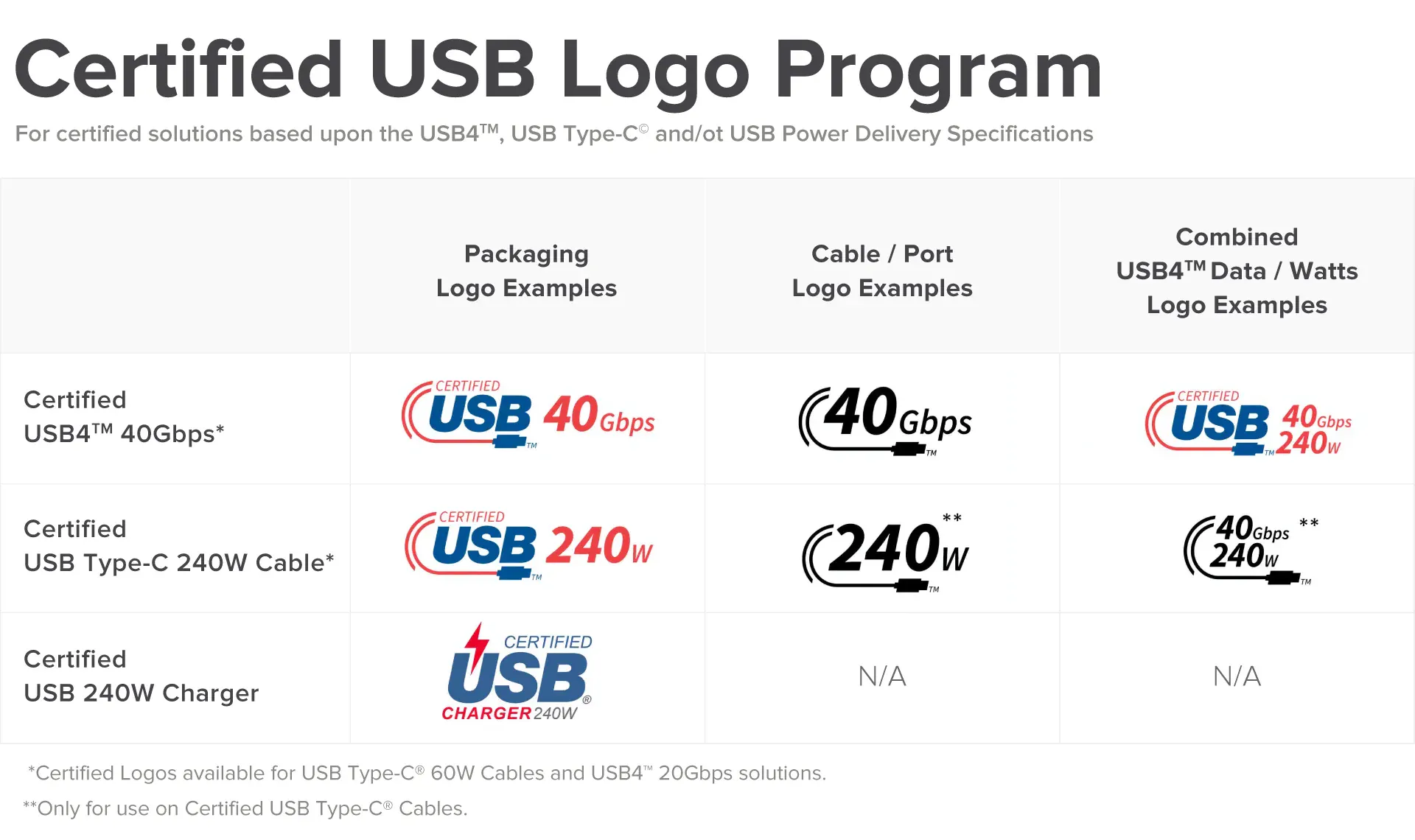If you desire a larger screen for watching movies or setting up dual monitors for work, all you need to do is connect your device to a bigger and better screen.
Mobiles, tablets, and some laptops come equipped with USB-C connectors, while monitors and TV screens have HDMI connectors. To stream content directly from your mobile device to your TV screen, you will need a USB-C to HDMI cable.
The best part is that you won't even need an HDMI adapter in between. Pretty cool, right?
But what are the exact requirements and exactly how to use USB-C to HDMI, let’s find out.
To use a USB-C to HDMI cable, you just need to follow a few simple steps:
That's it! It's a simple process that can allow you to enjoy your device's content on a larger screen.
Note: Please ensure that your device supports HDMI video output and has the required drivers installed. Additionally, make sure that your TV or monitor supports the resolution and refresh rate of your device. If you encounter any difficulties, refer to the user manual or seek technical support for your device and TV or monitor.
Once everything is set up correctly, you're ready to go! Enjoy your content on multiple screens without the need for any additional software.
It's important to note that not all devices with a USB Type-C port are capable of streaming data through a USB-C to HDMI cable. USB has different standards, such as 3.0, 2.0, and so on. Therefore, it is crucial to check the specifications of your device to ensure that it supports video output through a USB-C to HDMI cable.
USB standards differ in terms of data transfer speed, and not all USB Type-C ports support video output through a USB-C to HDMI cable. To provide output for an HDMI port, your device needs to have a USB-C 3.1 port or a Thunderbolt 3 port that supports DP Alt mode.
USB-C 3.1 may refer to either USB-3.1 Gen 1 (also known as USB-C 3.0) or the faster USB-C 3.1 Gen 2.
If you're wondering what a Thunderbolt port is, it looks the same as a USB-C port, but it provides faster data transfer speeds. Thunderbolt 3 has a maximum data transfer speed of 40 Gbps, which is four times faster than USB-C 3.1.
Thunderbolt is a video and data transfer protocol developed by Intel, but from a plug-in perspective, it looks the same as a USB-C port. A Thunderbolt port will have a lightning bolt-shaped label beside it to differentiate it from a regular USB-C port.
In terms of build quality, an aluminum case for the connector can contribute to a more robust cable. It aids in heat dissipation and minimizes interference, resulting in stable WiFi performance.
Another important factor is the presence of nylon shielding, which is effective in preventing long-term damage to the cable.
DP Alt Mode, or DisplayPort Alternate Mode, is a feature that extends the functionality of the USB-C port, allowing it to directly connect to a display without the need for additional adapters or converters.
Let's take a look at why the Minisopuru USB-C to HDMI cable is the best choice available.
Firstly, it offers a high resolution of 4K@60Hz and is also backward compatible with 4K@30Hz and 1080p. This ensures a sharp and clear display quality.
Secondly, it supports HDMI 2.0 and is HDCP 2.2 compatible, providing ultra-high performance and compatibility with various devices.
Thirdly, it features a braided nylon cable and an advanced aluminum case, which enhances durability and protects against wear and tear.
Lastly, it comes with the option of a lifetime warranty, giving you peace of mind and making it an ideal choice for long-term use.
Overall, the Minisopuru USB-C to HDMI cable offers excellent specifications and features, making it a top choice for connecting your devices.
Mobiles, tablets, and some laptops come equipped with USB-C connectors, while monitors and TV screens have HDMI connectors. To stream content directly from your mobile device to your TV screen, you will need a USB-C to HDMI cable.
The best part is that you won't even need an HDMI adapter in between. Pretty cool, right?
But what are the exact requirements and exactly how to use USB-C to HDMI, let’s find out.
To use a USB-C to HDMI cable, you just need to follow a few simple steps:
- Connect the USB-C plug into your USB-C device, such as a laptop or mobile phone.
- Make sure that your host device provides video out, which means the USB-C port must supply DP Alt Mode. DP Alt Mode is a feature in USB Type-C that allows for the transmission of a video signal.
(DP Alt mode: Alternate Mode is a feature in USB Type-C, allowing for transmission of video signal.) - Connect the HDMI end of the cable to the display you want to use, such as a monitor or TV.
- Turn on the TV or monitor and select the correct input source.
- Your device's screen should now be displayed on the TV or monitor.
That's it! It's a simple process that can allow you to enjoy your device's content on a larger screen.
Note: Please ensure that your device supports HDMI video output and has the required drivers installed. Additionally, make sure that your TV or monitor supports the resolution and refresh rate of your device. If you encounter any difficulties, refer to the user manual or seek technical support for your device and TV or monitor.
Once everything is set up correctly, you're ready to go! Enjoy your content on multiple screens without the need for any additional software.
It's important to note that not all devices with a USB Type-C port are capable of streaming data through a USB-C to HDMI cable. USB has different standards, such as 3.0, 2.0, and so on. Therefore, it is crucial to check the specifications of your device to ensure that it supports video output through a USB-C to HDMI cable.
USB standards differ in terms of data transfer speed, and not all USB Type-C ports support video output through a USB-C to HDMI cable. To provide output for an HDMI port, your device needs to have a USB-C 3.1 port or a Thunderbolt 3 port that supports DP Alt mode.
USB-C 3.1 may refer to either USB-3.1 Gen 1 (also known as USB-C 3.0) or the faster USB-C 3.1 Gen 2.
If you're wondering what a Thunderbolt port is, it looks the same as a USB-C port, but it provides faster data transfer speeds. Thunderbolt 3 has a maximum data transfer speed of 40 Gbps, which is four times faster than USB-C 3.1.
Thunderbolt is a video and data transfer protocol developed by Intel, but from a plug-in perspective, it looks the same as a USB-C port. A Thunderbolt port will have a lightning bolt-shaped label beside it to differentiate it from a regular USB-C port.
Considerations when buying USB-C to HDMI Cable
Reliability:
A reliable cable is one that offers better durability. For example, having firm connections when plugging and unplugging the cable reduces its vulnerability to damage.In terms of build quality, an aluminum case for the connector can contribute to a more robust cable. It aids in heat dissipation and minimizes interference, resulting in stable WiFi performance.
Another important factor is the presence of nylon shielding, which is effective in preventing long-term damage to the cable.
Cable Length
When it comes to USB-C to HDMI cables, people often look for the option to choose the cable length that best suits their needs. The length of the cable you require will depend on your particular setup and how far apart your devices are.Compatibility
Before purchasing a USB-C to HDMI cable, it is important to ensure that it is compatible with your device. Additionally, you need to confirm that your device's USB-C port supports DP Alt Mode.DP Alt Mode, or DisplayPort Alternate Mode, is a feature that extends the functionality of the USB-C port, allowing it to directly connect to a display without the need for additional adapters or converters.
Let's take a look at why the Minisopuru USB-C to HDMI cable is the best choice available.
Firstly, it offers a high resolution of 4K@60Hz and is also backward compatible with 4K@30Hz and 1080p. This ensures a sharp and clear display quality.
Secondly, it supports HDMI 2.0 and is HDCP 2.2 compatible, providing ultra-high performance and compatibility with various devices.
Thirdly, it features a braided nylon cable and an advanced aluminum case, which enhances durability and protects against wear and tear.
Lastly, it comes with the option of a lifetime warranty, giving you peace of mind and making it an ideal choice for long-term use.
Overall, the Minisopuru USB-C to HDMI cable offers excellent specifications and features, making it a top choice for connecting your devices.