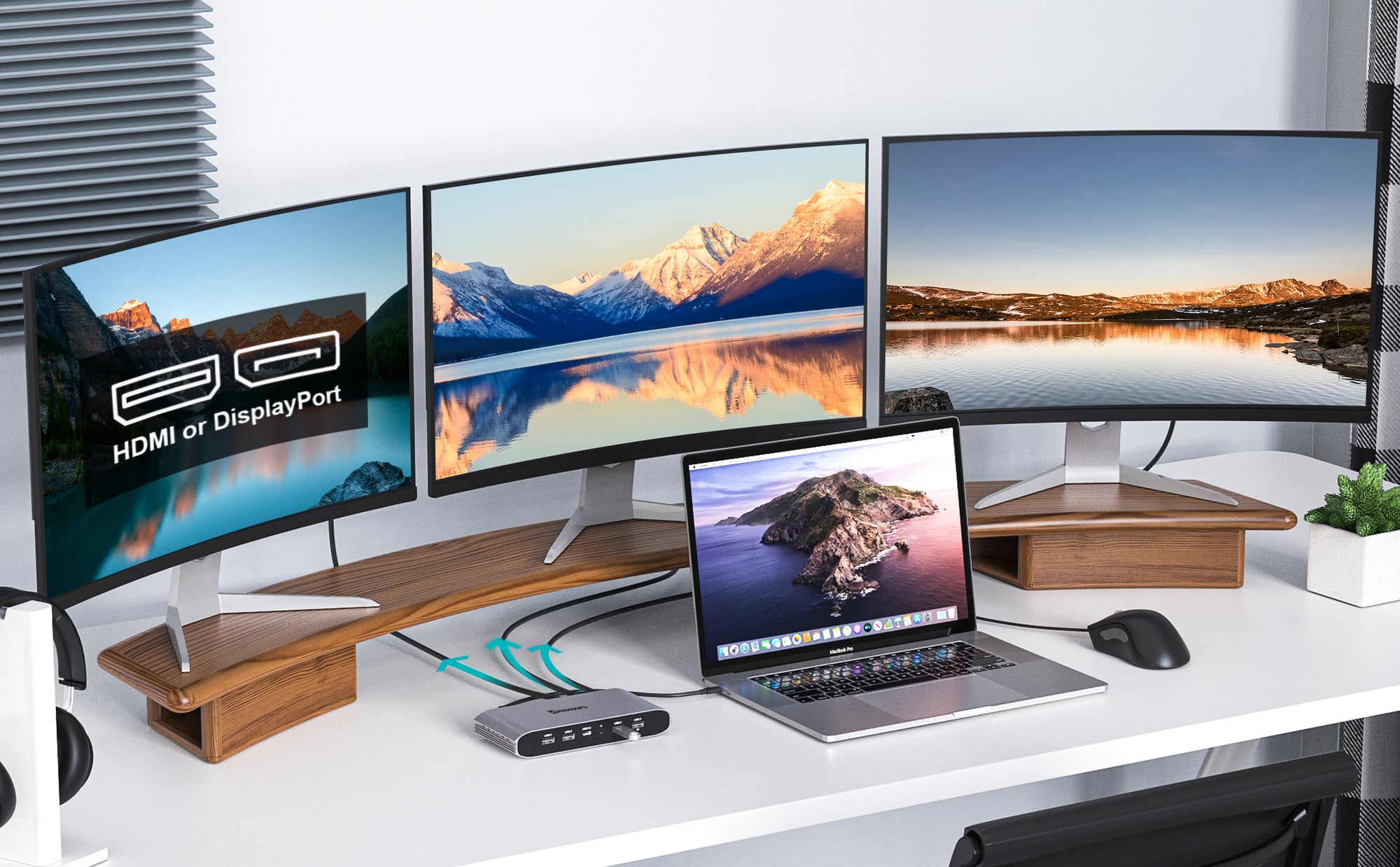When you upgrade the DisplayLink Manager Graphics Connectivity App to a new version on a macOS system, the update process will cause the older version of the app to quit. Consequently, any monitors connected to a DisplayLink Docking Station will stop working.
To resolve this issue, you need to manually start the new version of the DisplayLink Manager Graphics Connectivity App by double-clicking on the app's icon in the 'Applications' folder within the macOS Finder. This will restart the app and enable any monitors connected to a DisplayLink Docking Station to start working again.
Please note: The information provided above is specifically related to the new DisplayLink Manager Graphics Connectivity App. It is important to note that this information does not apply to the older 'legacy' version of the DisplayLink driver for macOS.