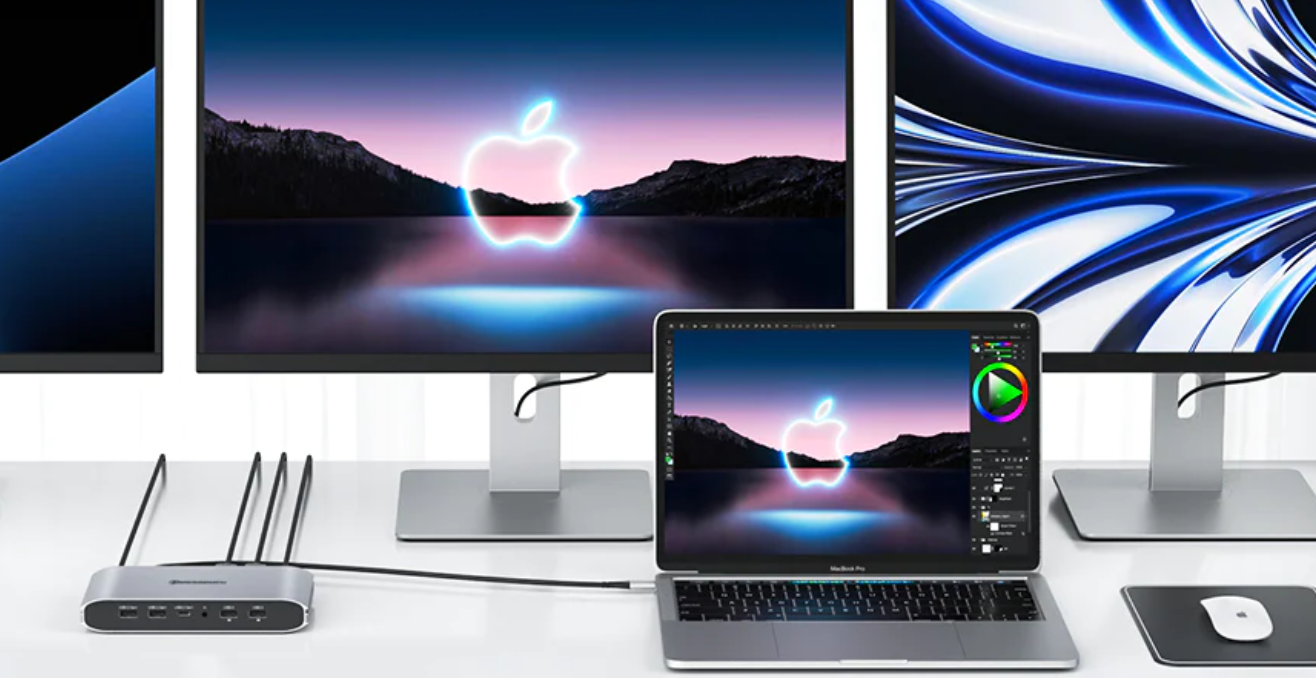A MacBook docking station has additional ports and features which expand the connectivity options of a MacBook laptop. These ports and features are not available on the MacBook itself, therefore a docking station allows the user to connect multiple accessories and peripherals to their MacBook easily. However, traditional laptop docks are also used to expand the laptop’s connectivity options, provided that they can be used with any laptop from different manufacturers.
This comprehensive guide helps you clear all your confusion between MacBook Docking Stations vs. Traditional Laptop Docks. If you have a MacBook, a MacBook docking station would be your ideal choice as they are tailored to meet the design, connectivity standards, and optimized features of MacBook models.
However, if you own laptops from different manufacturers or often switch between laptops, it is generally recommended to opt for a traditional laptop docking station. They are designed to match the requirements of a wide range of laptops, including both Windows-based laptops and MacBooks.
Overview of Macbook Docking Stations
A MacBook docking station includes features to enhance MacBook laptop connectivity and functionality. In this guide on MacBook Docking Stations vs. Traditional Laptop Docks, let’s uncover the features of a MacBook Docking Station. Some common features include:
1. Compatibility and Integration
MacBook docking stations work seamlessly with macOS, providing optimal compatibility and integration.
2. Expanded Connectivity
MacBook docking stations offer additional ports and connectors that are not available on the MacBook itself. This can include
- USB ports (USB-A and/or USB-C),
- video ports (HDMI, DisplayPort, or VGA),
- Ethernet ports,
- audio jacks
- SD Card
- Power port
- Display port
These ports allow you to connect multiple peripherals and accessories all at once.
3. Power Delivery
MacBook docking stations allow to charge your MacBook while connected without the need for a separate charger.
4. High-Speed Data Transfer
Many MacBook docking stations support high-speed data transfer rates, especially those utilizing Thunderbolt 3 or USB 3.1/3.2 Gen 2 connectivity.
5. Dual Display Support
Some MacBook docking stations offer dual display support, enabling you to connect multiple external monitors and extend your desktop workspace.
6. Audio and Mic Support
MacBook docking stations also include audio jacks to connect headphones, speakers, or microphones.
7. Daisy-Chaining and Expansion
Some MacBook docking stations provide additional Thunderbolt 3 or USB-C ports, enabling daisy-chaining of multiple devices. This allows the user to connect multiple monitors, external storage devices, and other peripherals in a chain.
8. Compact and Portable Design
Certain MacBook docking stations are lightweight and feature a single-cable connection, allowing for easy transport and quick setup. You can use a Thunderbolt dock instead of a USB-C dock if you want to connect more than one external display to your MacBook.
Thunderbolt 3 and its integration with macOS
Thunderbolt 3 Dock was introduced in late 2015 and offers:
- Ultra-High Definition monitor support
- Up to 40 Gbps transfer rates
- 85W of power to your MacBook
- Support for multiple peripherals via Thunderbolt, USB-A, USB-C, Ethernet, SD, and Audio ports
- Dual 4k displays
- Ultra-High-Speed II (UHS-II) SD card transfer speeds
- 8 additional ports for connecting devices
- Connectivity of 11 additional devices
Thunderbolt 4 and its integration with macOS
Thunderbolt 4 Dock was introduced in 2021 and offers 16 ports including:
- Six USB-A ports
- Two USB-C ports
- Two HDMI ports
- Two DisplayPorts
- Ethernet port
- SD and microSD card readers
- Audio in/out jack
- 4K displays at 60Hz to the 14-inch and 16-inch MacBook Pro models with M1 Pro and M1 Max chips
Benefits and Advantages of Using a Macbook Docking Station
1. Multiple Ports
It offers a variety of ports to choose from. For instance, Kensington Thunderbolt™ 4 Dual 4K docking station offers 11 ports for connecting external devices.
2. Mounting and Locking Capabilities
You can even reduce clutter caused by cables by mounting your docking station, which will streamline your processes and give your workstation a sleek, professional look.
3. High-Speed Internet Connectivity
Connect to your high-speed internet directly with the Ethernet port on your MacBook docking station. Your MacBook dock may support an internet connection speed of up to 1,000 Mbps.
Overview of Traditional Laptop Docks(h2)
A traditional laptop docking station allows you to turn your laptop into a desktop computer. It allows you to simultaneously connect a:
- Monitor
- Printer
- Keyboard
- Mouse
- Storage
- Backup drives
- Even a local area network (LAN)
However, there are several factors you must consider when opting for a traditional docking station.
1. Compatibility
Many universal docking stations from different manufacturers have no compatibility limitations and can be used with a wide range of systems, laptops, and other devices.
2. Ease of Installation
Most new docking stations that support USB-C are completely driverless, meaning they can be used immediately after connecting them to your system.
3. Design and Size
Consider the design type, either vertical or horizontal, and the size. Horizontal designs are preferred due to space reasons, but some prefer vertical designs for their smaller footprint. Size is important too, with smaller docking stations being preferred for those with fewer devices, but larger ones being better for large offices with many devices.
4. Number of Ports
Most models feature between two to six USB ports, with variations in the type of ports available depending on the model.
5. Video and Audio Output
It should support the video quality you need, especially if you work in a professional field or play video games with 4K resolution and texture designs.
Also, the docking station should support dedicated external speakers with a 3.5 jack for plugging in a microphone if audio quality is important to you.
6. Warranty Length
If you buy a docking station with a long warranty of 2-3 years, you can feel more comfortable knowing that you won't lose the money you spent if something goes wrong.
Benefits and Advantages of Using Traditional Docking Station
1. Used with Various Laptops
Traditional docking stations have many ports and can be used with laptops from different manufacturers including MacBooks.
2. Using Single Laptop for Home and Office
Docking stations let you use both your work and personal laptop. If you need to take your laptop back and forth from home to work, a docking station can help you move around more easily.
3. Clutter-free Space
Docking stations allow you to arrange all the cables properly, reducing the clutter in your workspace.
Key Differences between Macbook Docking Stations and Traditional Laptop Docks
A. Connectivity options and ports
MacBook docking stations are designed for MacBook models, providing optimized integration with macOS and offering ports such as Thunderbolt 3 (USB-C), USB-A, HDMI or DisplayPort, Ethernet, audio jacks, and SD card readers. Traditional laptop docks offer broader compatibility with a range of laptops, including Windows-based laptops, and provide a diverse selection of ports such as USB-A, USB-C, video outputs like HDMI or DisplayPort, Ethernet, audio jacks, and additional connectivity options like SD card readers or eSATA ports.
B. Power delivery capabilities
MacBook docking stations are optimized for efficient charging and power management of MacBook models, supporting high-power charging at maximum speed. Whereas, traditional laptop docks, may not provide the same level of optimized charging for MacBook models and their power delivery may not be tailored specifically to MacBook requirements.
C. Display connectivity and multi-monitor support
MacBook docking stations offer dedicated HDMI or DisplayPort outputs and support for extended desktop mode, allowing you to connect multiple external monitors and expand your workspace. Traditional laptop docks may also offer display connectivity options such as HDMI, DisplayPort, or VGA, but their multi-monitor support may vary and may not be as comprehensive or optimized for MacBook models. This depends on the specific model and brand of the traditional laptop dock.
D. Integration with operating systems and software
MacBook docking stations integrate seamlessly with macOS, offering optimized functionality and features like enhanced charging, extended displays, and synchronization with other Apple devices. Traditional laptop docks may work with different operating systems, including Windows, but they lack the specific optimizations and tailored experience that MacBook docking stations provide to macOS and Apple software users.
Factors to Consider when Choosing Between Macbook Docking Stations and Traditional Laptop Docks
A. Macbook compatibility and Thunderbolt technology
Ensure that the docking station is compatible with your MacBook model. Consider a docking station that uses Thunderbolt 3 and 4 technology, as it provides faster data transfer speeds and advanced capabilities. Verify the availability of Thunderbolt ports on the docking station to establish a proper connection.
B. Specific needs and use cases
For MacBook users, it's best to use a docking station made for MacBooks. These stations are designed to match the MacBook's design, connectivity, and features.
C. Budget considerations
MacBook docking stations may be pricier than traditional laptop docks. When choosing a dock, consider your budget and the features that are most important to you.
D. Future-proofing and upgradability
Consider your upgrade plans, compatibility needs, and the lifespan of the dock to determine if a MacBook-specific dock or traditional dock is better for future-proofing and potential upgrades.
Use Cases and Recommendations
A. Professionals in creative fields (e.g., graphic designers, video editors)
Docking stations enhance the productivity of professionals in the field with:
- Expanded connectivity options for multiple peripherals
- Multiple monitor setups, providing a larger workspace for graphic design and video editing tasks
- Simplify the process of connecting and disconnecting devices
B. Business users and productivity-focused individuals
Docking stations improve efficiency and provide a seamless working experience.
- Allow connecting laptops to a single device and instantly access a range of peripherals
- support multiple monitors, enabling users to extend their desktops and increase productivity
- offer extra USB ports, Ethernet connectivity, and audio jacks, providing enhanced connectivity options
C. Gamers and multimedia enthusiasts
Docking stations provide:
- Enhanced connectivity options
- Support high-resolution displays
- Allow for easier setup of multiple peripherals, such as gaming controllers, keyboards, mice, and VR headsets
- A centralized hub for all gaming accessories, enabling immersive gaming experiences or expansive multimedia workspaces with larger fields of view and improved visual quality
- Fast data transfer speeds and additional USB ports for seamless access to media files and smooth multimedia playback
D. Travelers and on-the-go professionals
Docking stations offer convenience and flexibility for travelers and on-the-go professionals, providing:
- Multiple ports and connectivity options
- quickly connecting and disconnecting laptops from the dock with a single cable
- power delivery, allowing travelers to charge their laptops while using the dock and reducing the amount of equipment they need to carry.
Conclusion
Choosing between a Macbook docking station and a traditional laptop dock depends on your personal needs and preferences. If you want a perfectly compatible experience with your Macbook, choose a Macbook docking station. If you need more ports and connections or have multiple laptops, go for a traditional laptop dock.