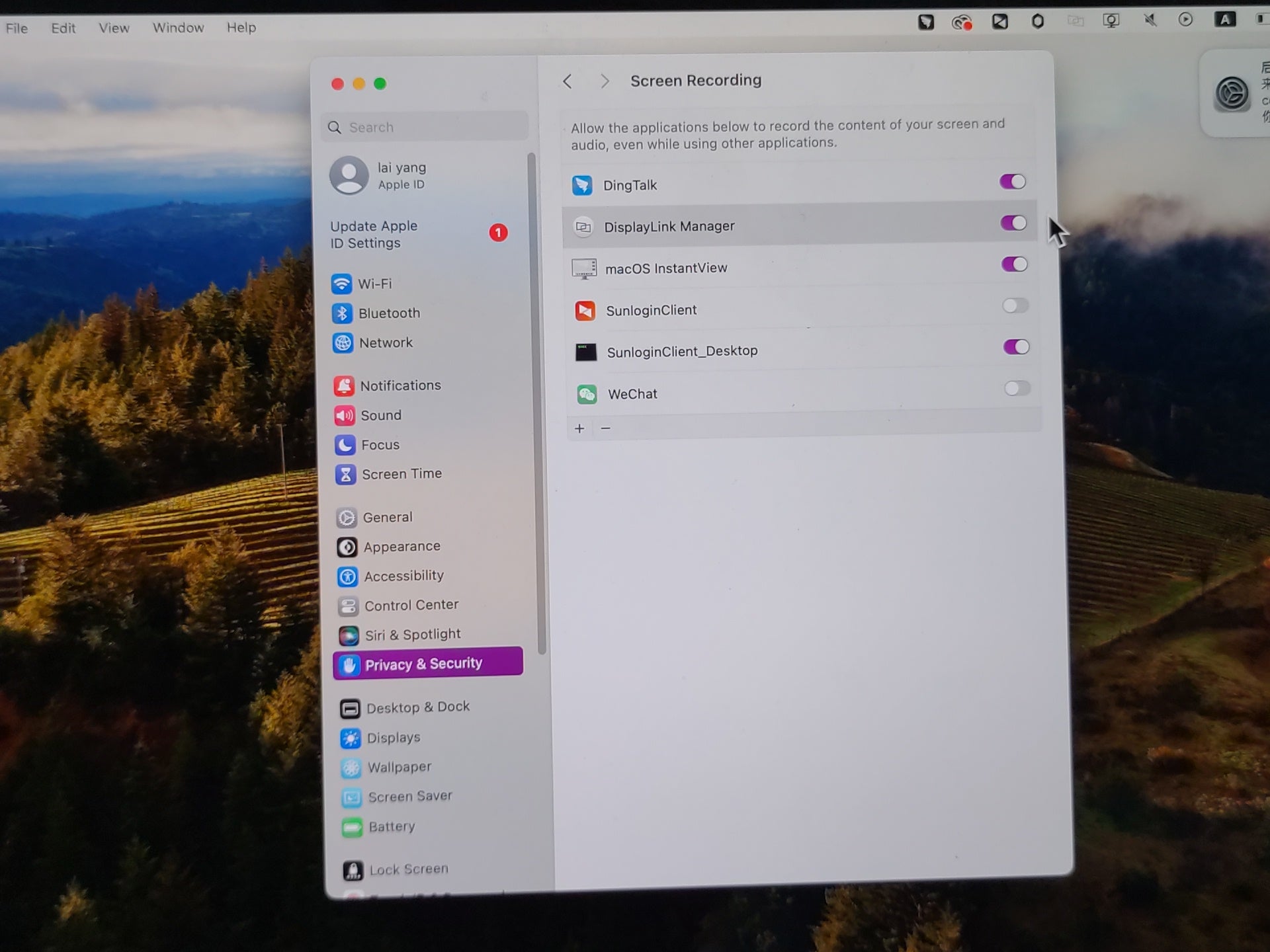If you did not give the DisplayLink driver software screen recording permission when you installed it or you are not sure whether you did so. Please follow the steps below to find the screen recording option and enable this option for DisplayLink Manager to ensure that Minisopuru's DisplayLink products can work properly.
1. Please find the Apple icon in the upper left corner of the screen and click on it. Find System Settings and click to enter.


2. Please find Privacy & Security in the system settings and click on it.

3. Please find Screen Recording in Privacy & Security and click on it. Then you can see the software on your Mac that requires screen recording permissions, find DisplayLink Manager and enable screen recording permissions for it.
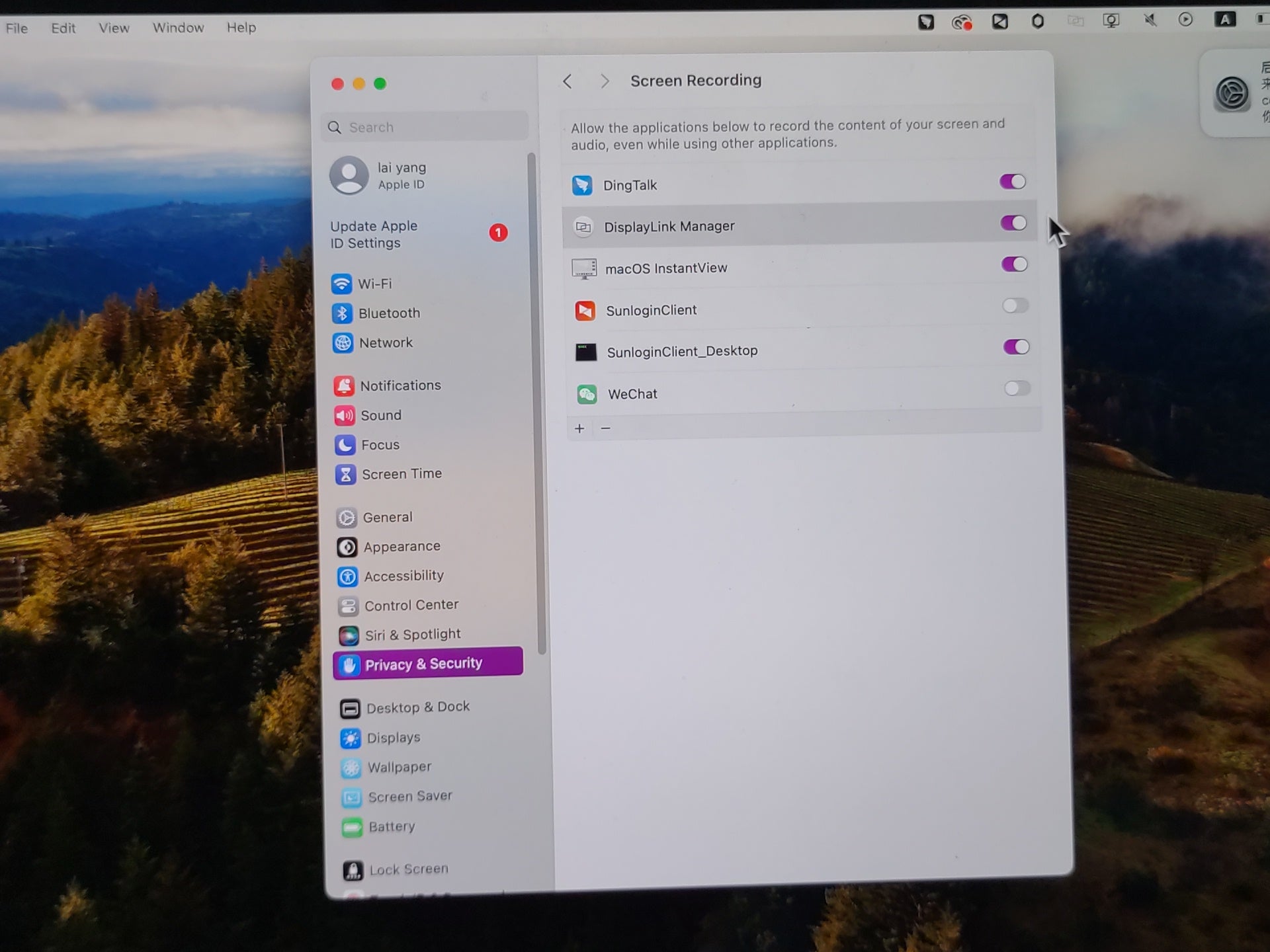
1. Please find the Apple icon in the upper left corner of the screen and click on it. Find System Settings and click to enter.


2. Please find Privacy & Security in the system settings and click on it.

3. Please find Screen Recording in Privacy & Security and click on it. Then you can see the software on your Mac that requires screen recording permissions, find DisplayLink Manager and enable screen recording permissions for it.