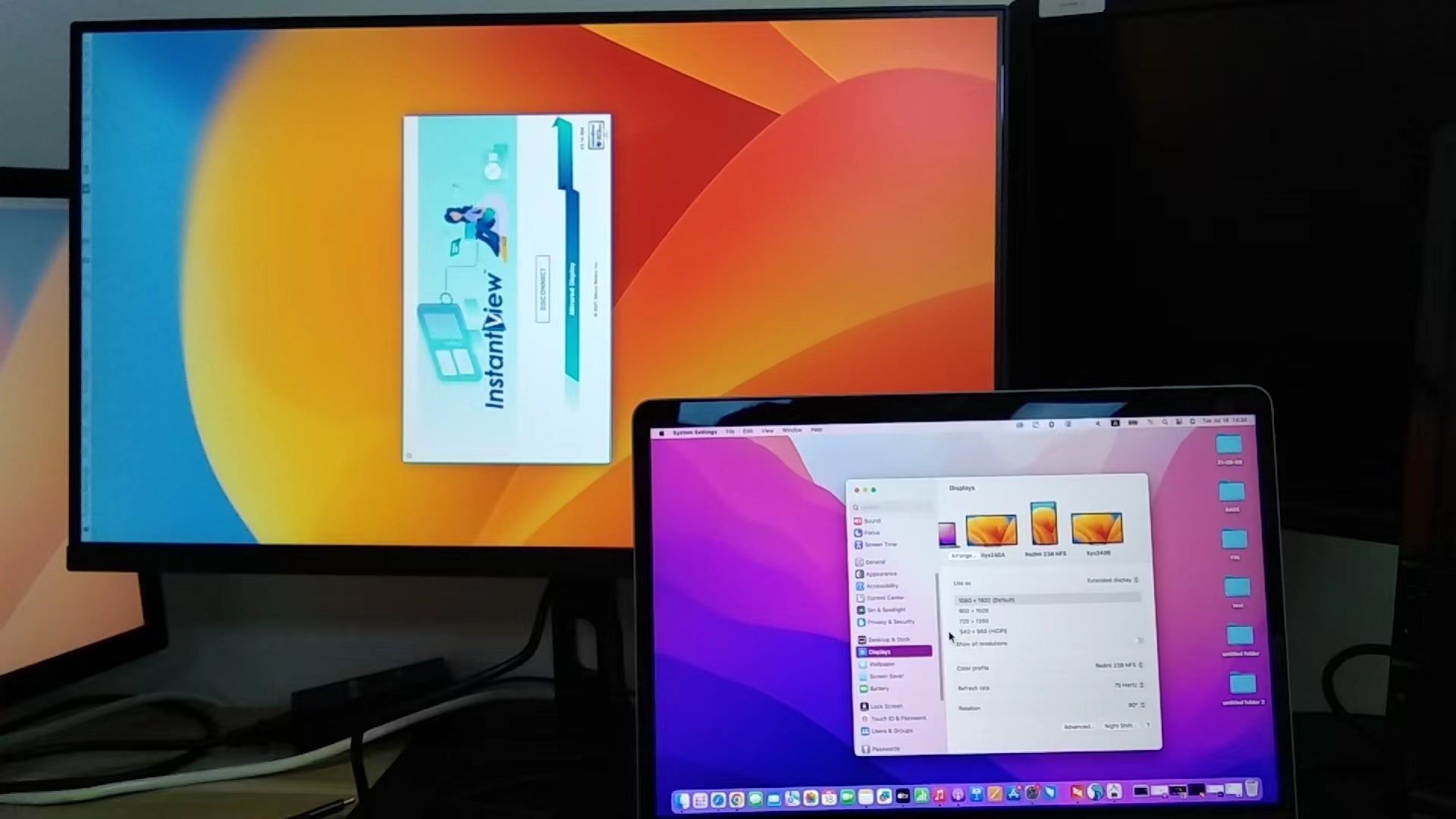1. Unplug the DisplayLink Docking Station and external display from the computer and log into the desktop.
2. Download the DisplayLink Support Tool for macOS
3. Select the "DisplayLink Support Tool for macOS6.3.163-EXE.zip" from the downloads to extract the "DisplayLink Information.app" to the Downloads directory, a Finder window should open showing the extracted file

4. Double-click on the "DisplayLink Information.app" from the Downloads folder to start the tool

5. This will open a window for the DisplayLink Information tool, however we can ignore this for now. From the macOS top bar, next to "DisplayLink Information" select "Advanced" then "Reset screen layout"
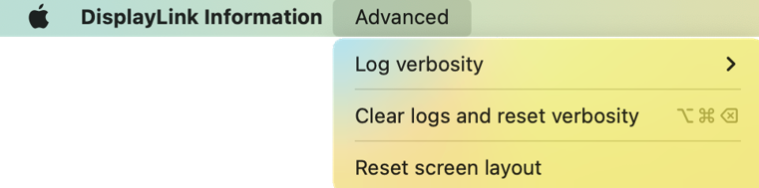
6. You will be prompted for the account password to proceed, enter your password, then click the "OK" button

7. Next you will be prompted to reboot the computer, save and close any open applications then click on the "Reboot" button to proceed

8. After rebooting the computer, log into the desktop and reconnect the external display(s), you may need to rearrange the external displays through the Apple Menu > System Settings > Displays > Arrange settings panel