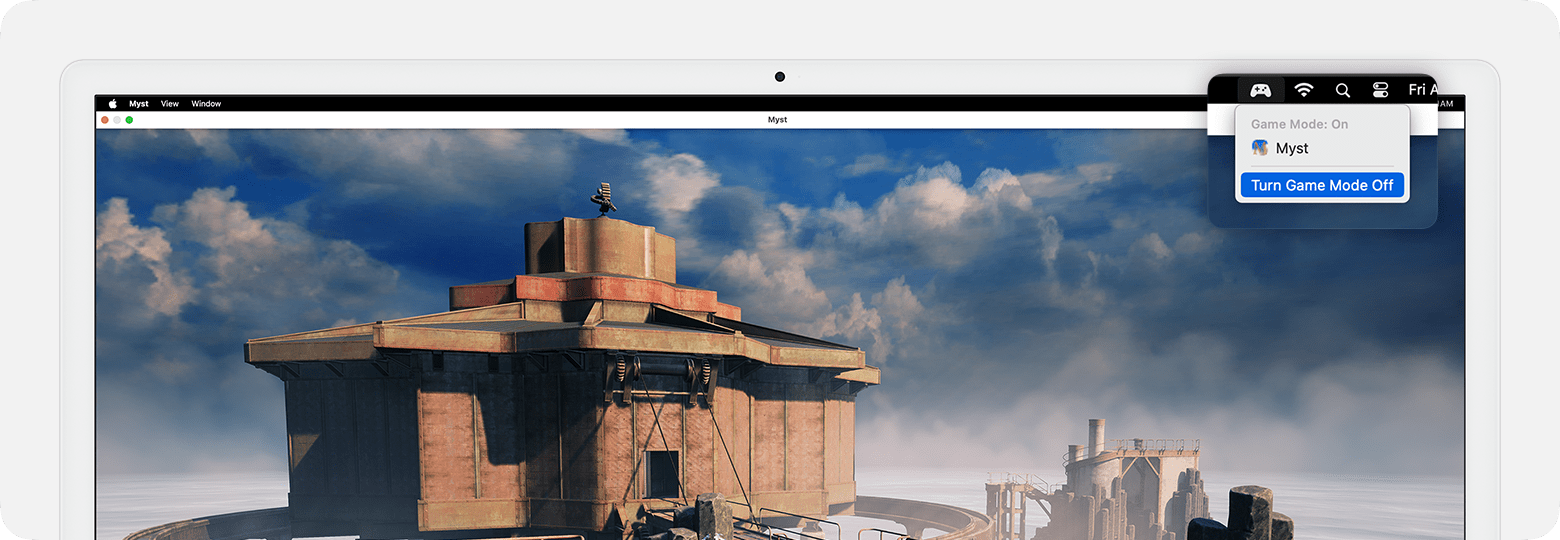Game Mode automatically prioritizes the performance of your game for smoother, more consistent frame rates and improved in-game responsiveness.
Game Mode optimizes your gaming experience by giving your game the highest priority access to your CPU and GPU, lowering usage for background tasks. And it doubles the Bluetooth sampling rate, which reduces input latency and audio latency for wireless accessories like game controllers and AirPods.
Turn on Game Mode
Requires a Mac with Apple silicon and macOS Sonoma or later
Game Mode turns on automatically when you use these steps to view your game in full screen:
-
Move your pointer over the in the upper-left corner of the game window.
-
Choose Enter Full Screen from the menu that appears.
When you enter full screen in this way, a appears in the menu bar. You can use this menu to confirm that Game Mode is turned on for your game.
Turn off Game Mode
Game Mode turns off automatically when you stop viewing your game in full screen.
You can also turn off Game Mode while your game is still in full screen: From the in the menu bar, choose Turn Game Mode Off. It remains off for that game until you turn it on again—even if you quit and reopen the game.