When you use Minisopuru DisplayLink Docking Station, please set your Windows power options as below:
1. Find Control Panel-Hardware and Sound-Power Options
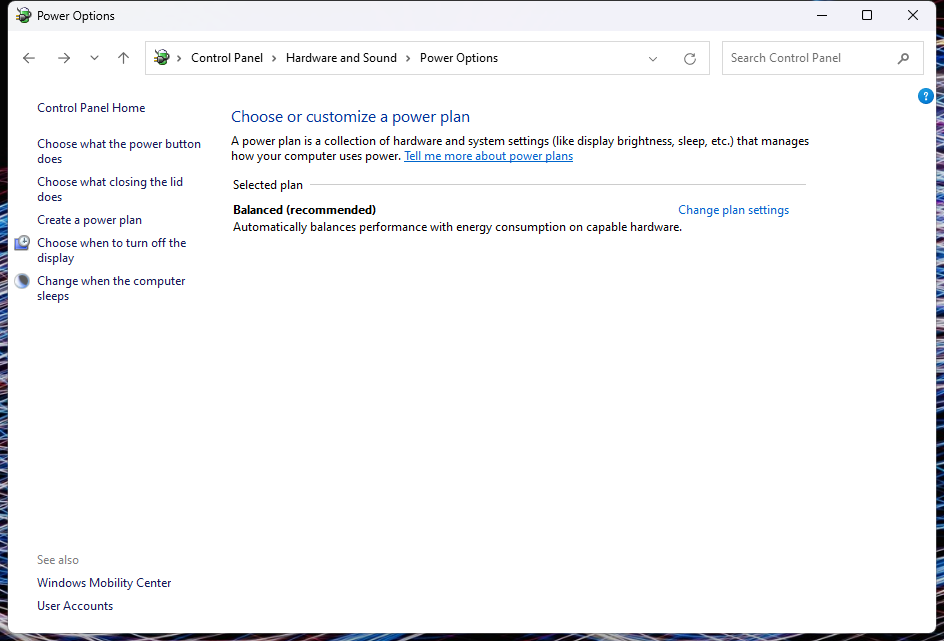
2. Click Choose what the power button does

Set both When l press the power button and When l close the lid options to Do Nothing.

3. Click Choose what closing the lid does

Set both When l press the power button and When l close the lid options to Do Nothing.

4. Click Choose when to turn off the display

Set both options Turn off the display and Put the computer to sleep to Never

5. Click Change when the computer sleeps

Set both options Turn off the display and Put the computer to sleep to Never

1. Find Control Panel-Hardware and Sound-Power Options
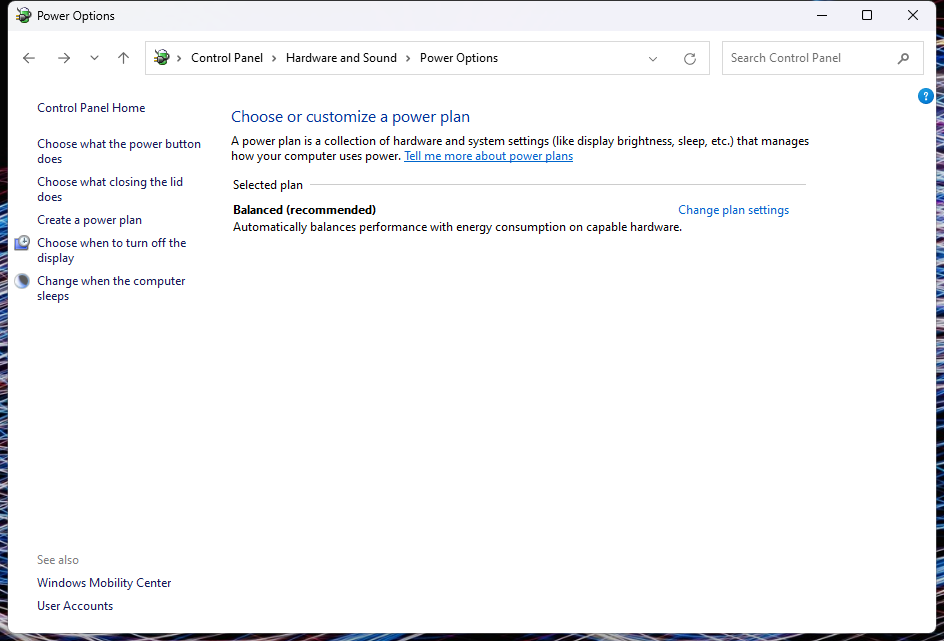
2. Click Choose what the power button does

Set both When l press the power button and When l close the lid options to Do Nothing.

3. Click Choose what closing the lid does

Set both When l press the power button and When l close the lid options to Do Nothing.

4. Click Choose when to turn off the display

Set both options Turn off the display and Put the computer to sleep to Never

5. Click Change when the computer sleeps

Set both options Turn off the display and Put the computer to sleep to Never


