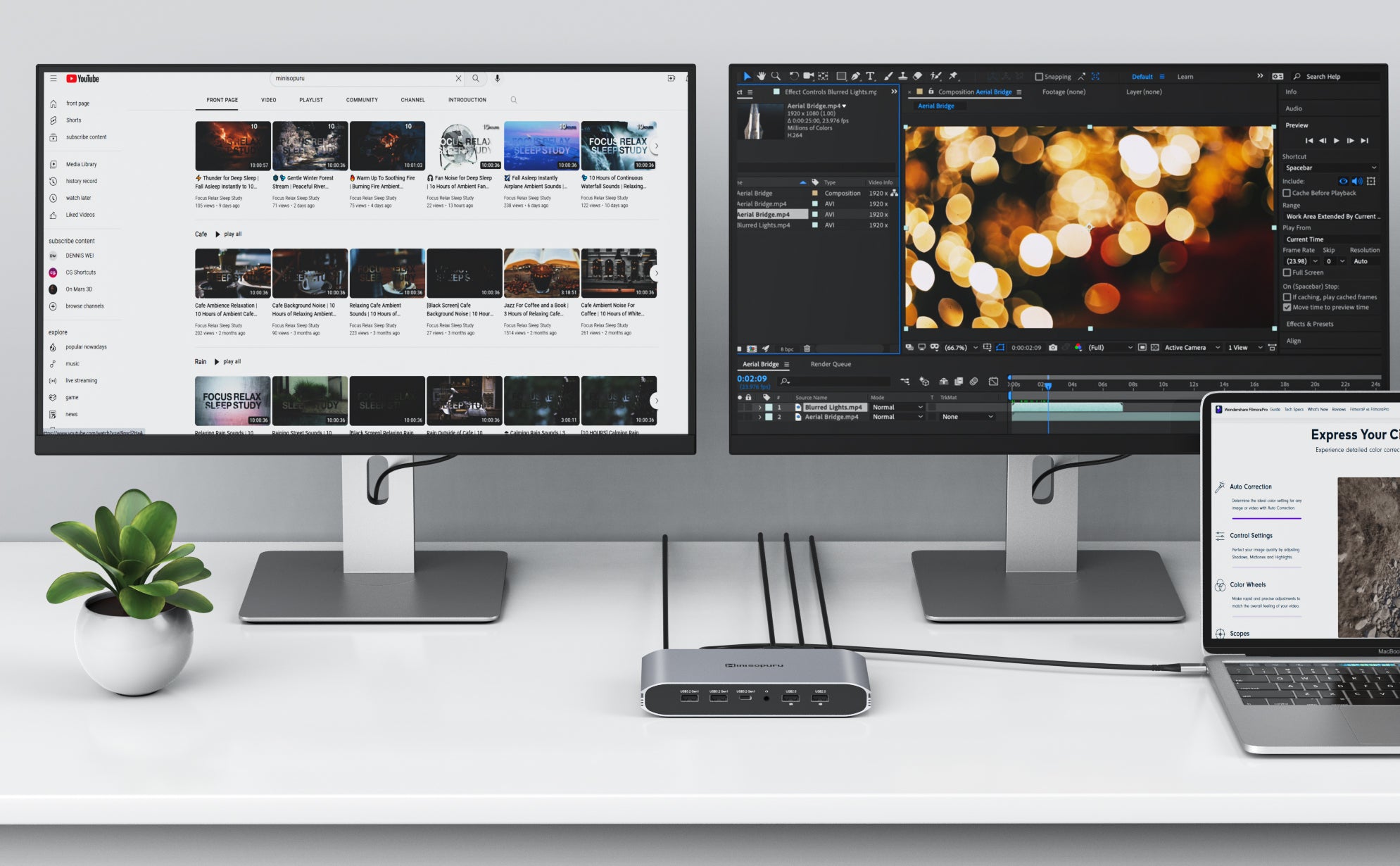DisplayLink Docking Stations can be thought of as a virtual graphics adapter that utilizes the CPU and internal GPU of the host laptop to produce the visuals displayed on the dock-connected screens.
Sometimes, Windows applications that use OpenGL to render the display may mistakenly send OpenGL-related tasks to the virtual graphics adapter of the DisplayLink-based docking station instead of the physical GPU within the laptop.

As the dock doesn't have a physical GPU that supports OpenGL, this can cause issues for applications that rely on OpenGL (like Google Earth or AutoCAD), leading to unexpected behavior or error messages.
The underlying cause of this behavior can vary and is typically unrelated to the docking station or its DisplayLink driver. Sometimes, the root cause lies in the Windows driver for the host system's physical GPU, and in rare cases, it may be within the Windows operating system itself.
In some instances, updating the driver for the internal GPU or Windows itself (if Microsoft provides such updates) may solve the issue, but unfortunately, this is not always the case.
If updating these components doesn't work, there are two possible workarounds that can be tried in most cases.
The first workaround is to change the Windows settings so that the "Main" display is set to a display that's directly connected to the internal GPU of the host system. This could be an internal laptop display or an external display connected to one of the system's built-in video outputs.
If the first option doesn't work, the second workaround is to start the system without connecting the dock, launch the affected application, and then connect the dock.