Troubleshoot:
1. Check that the correct USB C port (with USB 3.1 Gen 1) is plugged in and the device must support DisplayPort alternative mode for video transfer.2. Check whether the monitor requires manual change of input source.
3. Check whether the device needs driver upgrade (USB port).
4. Check if the HDMI to HDMI cable is working properly, try using a different HDMI 2.0 cable and output monitor.
5. Unplug all devices, first connect the USB-C power cord, then the adapter and HDMI cable.
6. Try using a different USB-C port on your device.
7. Restart your laptop.
8. Reset.
For Windows:
1. Download and install all the recommended Windows cumulative and security updates.2. Install the latest video card driver directly from the manufacturer's website.
3. Use an alternative HDMI cable. Verify if your video cable supports 4k@60Hz resolution, as some HDMI cables only support 4k@30Hz.
4. Attempt connecting your PC to your TV individually to help eliminate hardware conflict issues.


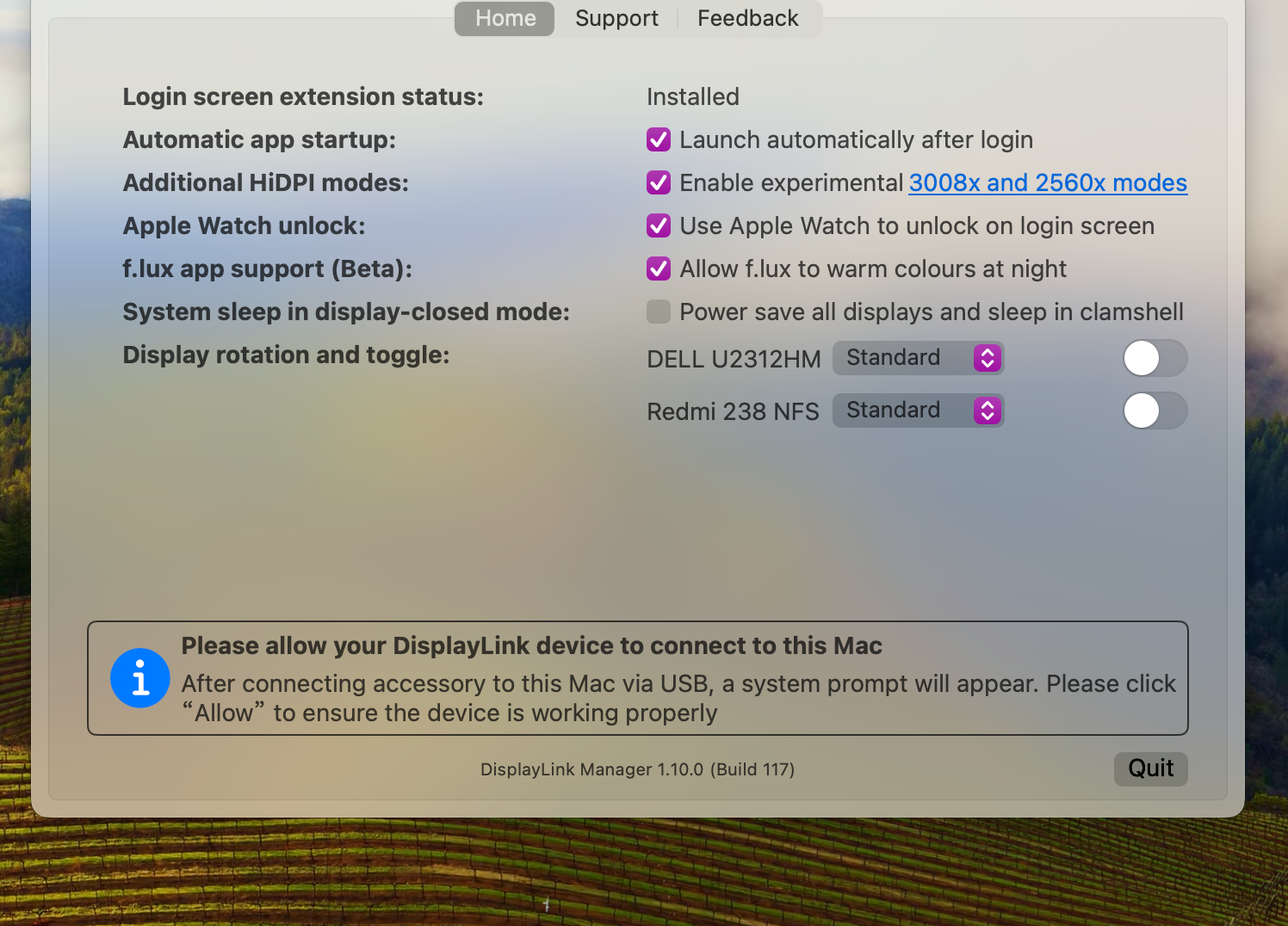
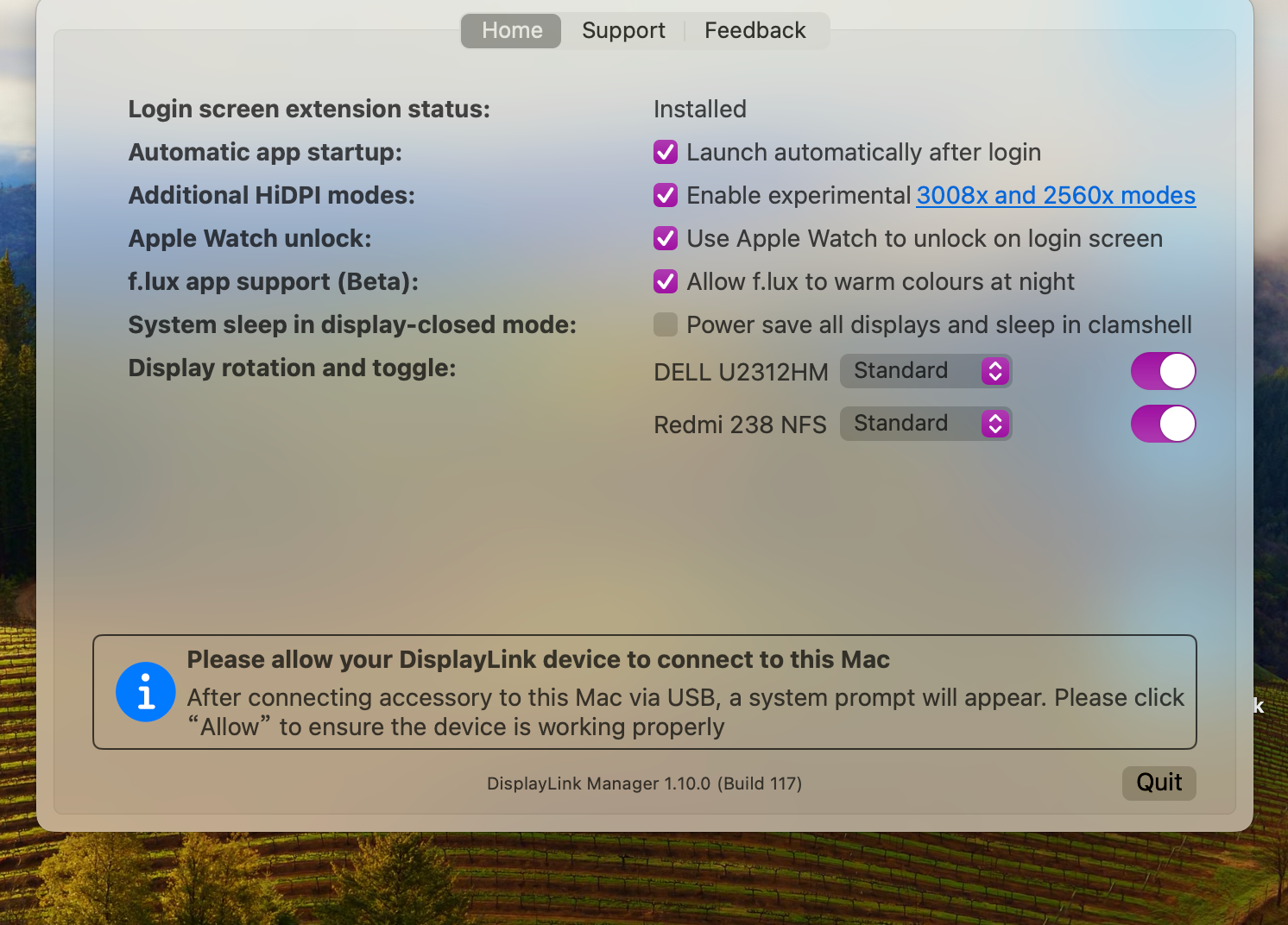
2 Kommentare
Stephen Nevil
I have the minisopuru 15 in 1 docking station and it shows a power light on and is powering my laptop but the mouse, keyboard, and front usb an are not working. My mouse light does not come on like ther is no power to the front usb a
I have the minisopuru 15 in 1 docking station and it shows a power light on and is powering my laptop but the mouse, keyboard, and front usb an are not working. My mouse light does not come on like ther is no power to the front usb a
José Peña
Cuando conecto mi segundo Monitor sin importar el puerto ambos dejan de dar vídeo. Tambié el puerto número 3 no da vídeo. Tengo el Minisopuru Upgrade Minisopuru DisplayLink Docking Station Triple Monitor with 140W Power Adapter|MD6950D
Cuando conecto mi segundo Monitor sin importar el puerto ambos dejan de dar vídeo. Tambié el puerto número 3 no da vídeo. Tengo el Minisopuru Upgrade Minisopuru DisplayLink Docking Station Triple Monitor with 140W Power Adapter|MD6950D